User IDs Overview
The User IDs function allows the administrative users to define which areas of Juris each user should be allowed to access, as well as which reports should be available on the user’s menu. The user rights may also be limited to prevent particular users from performing functions outside of the current accounting period. The options on the Web Rights tab determine the user rights available in Juris for the Web® (only for firms who have the benefit of Juris for the Web®).
Creating a User ID
- Open Juris>Setup and Manage> User IDs. See Figure 1.0
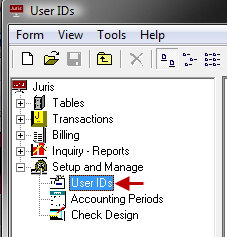 Figure 1.0
Figure 1.0 - Click the New icon to open a New ID or double-click to open an existing User ID.
- Enter the appropriate information for the user. For
details, review User ID's Advanced Topics. See Figure 2.0
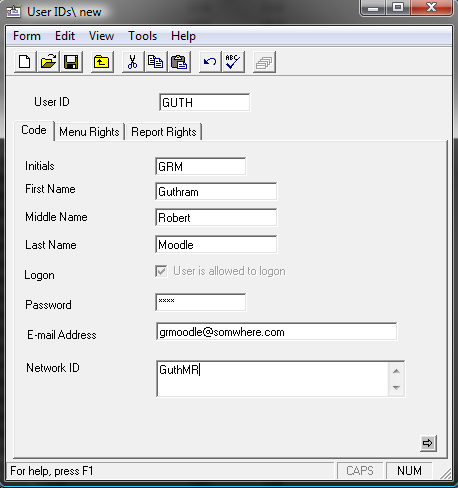 Figure 2.0
Figure 2.0 - Review the Menu Rights, Report Rights and Web Rights tabs and make selections as appropriate. For details, review User ID's Advanced Topics.
Note: For New User ID's - all tabs MUST be reviewed before the system will allow the User ID to be saved. After the save is complete, the system will allow all permissions to be copied from an existing ID. For details, review User ID's Advanced Topics.
- Save the User ID using any of the following options:
- Click the Save icon.
- Select Form > Save from the toolbar.
- Use the keystroke shortcut Ctrl + S.
- The new entry will be displayed in the list in alphabetical order. See Figure 3.0
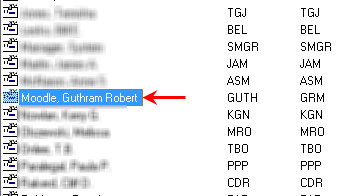 Figure 3.0
Figure 3.0