Void Checks Quick Lesson
To Void a check, perform the following:
- Open Juris>Transactions>Void Check. See Figure 1.0
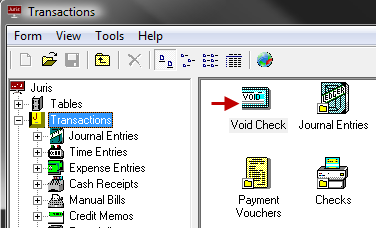 Figure 1.0
Figure 1.0 - Select a Bank Account in any of the following ways:
- Type the Bank Account Code in the Bank Account field.
- Click the lookup button and select the Account from the list.
- Press the down arrow on the keyboard and select the Account from the list.
- Select whether the void should occur in the period of the current date (Today’s Date) or on the period of the date the check was posted (Original Date).
Note: All checks that have not yet been marked as cleared will be listed.
- Find the check in the list.
Tip: The list may be sorted in ascending order by any column by clicking once on the column heading. Clicking a second time on the column heading will sort the list in descending order by that column heading.
- Select whether the associated voucher should be voided in any of the following ways: See Figure 2.0
- Click the mouse in the Void Voucher field to show the arrow button. Click the arrow and select Yes or No as desired.
- Use the arrow key to move to the Void Voucher
field, press the Enter button to place focus on that field, and type the
down arrow to access the Yes/No options. Use
the arrow key to move to the desired option and press the Enter key to
select that option.
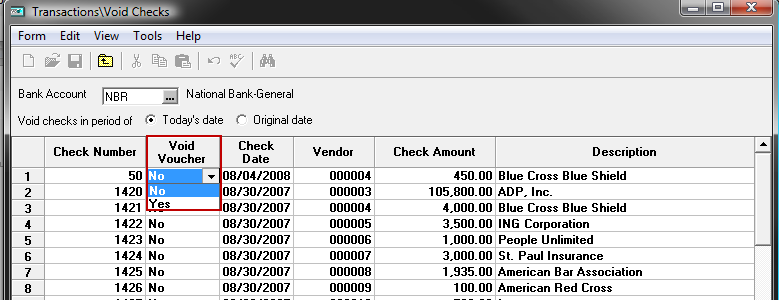 Figure 2.0
Figure 2.0
- Click the row number to select the entire row of the check to be voided.
Only one
check may be voided at a time. Once
the row is selected, click Tools > Void or use the keystroke Alt +
T > V. See Figure 3.0
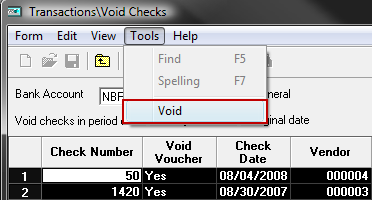 Figure 3.0
Figure 3.0
Tip: If the associated voucher is to be deleted (i.e. the option 'Yes' was selected in Step 5), then the system must have additional information regarding the deletion of the expense distributions associated with that voucher. See Void Payment Voucher for details.
- The system will prompt "Are you sure you want to void this check?" Click Yes to proceed with the void, click No to cancel
 Related Topics
Related Topics