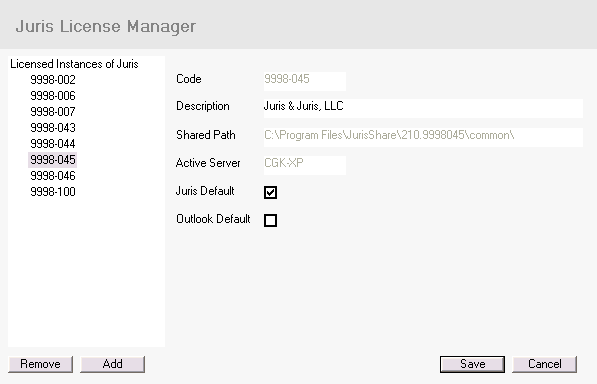Setting the Default Company
If there is more than one Juris license accessible from the workstation, the Juris login screen will have a company option with a drop down list. This will display all licenses that have been set up on the workstation and the user can select the company to be logged into.
The company set as Default in the JurisLicenseManager will appear first on the list; for example, in the screen shown below, the default company is Juris and Juris, LLC. To save some keystrokes during the Juris login, the Company accessed most often at a particular workstation should be made the Default.
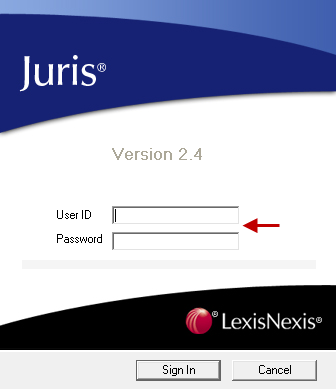 Figure 1.0
Figure 1.0
To change the Default company for each workstation, perform the following:
- Execute the Juris License Manager.exe in the Program Files\Juris\bin folder on the workstation. See Figure 2.0
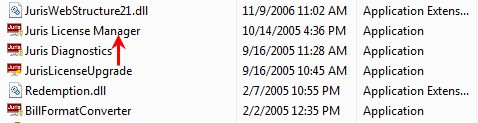 Figure 2.0
Figure 2.0 - Highlight the appropriate Company and check Juris Default for the appropriate Company. (This may require first un-checking the current Default prior to setting the new Default to True.)
The default company will be the one shown on the login screen, but a different Company can still be selected via the drop down list whenever logging into Juris.
Note: A Default can also be set for those with Juris® Expanded Features for Outlook®.