Void a check
To void a check:
-
Select Transactions > Void Check.
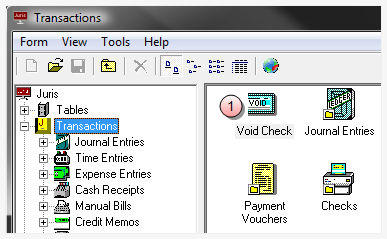
The Void Checks window opens.
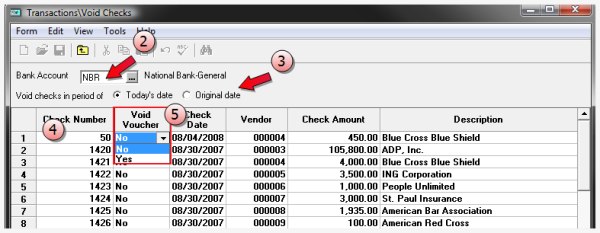
- In the Bank Account text box, type the back account associated with the check you need to void. (Alternatively, you can click the ellipses button to select the bank account from a list.)
-
Click on the Void checks in period of option that you want to use to filter the checks returned in the list.
Today's date - Select this option if the check you need to void has occurred in the same period as the current date.
Original date - Select this option if the check you need to void occurred in a previously posted period.
Note
All checks that have not yet been marked as cleared are also listed.
-
Find the check in the list.
Tip
The list may be sorted in ascending order by any column by clicking once on the column heading. Clicking a second time on the column heading sorts the list in descending order by that column heading.
-
Click on the Void Voucher cell for the check you need to void, and select Yes.
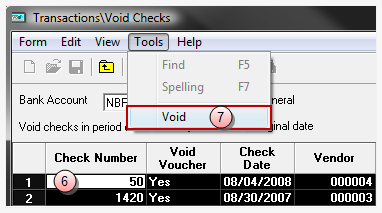
-
Click the row number to select the entire row of the check to be voided. Only one check may be voided at a time.
Tip
If the associated voucher is to be deleted (i.e. the option 'Yes' was selected in Step 5), then the system must have additional information regarding the deletion of the expense distributions associated with that voucher. See Void Payment Voucher for details.
-
Select Tools > Void from the menu bar.
The system prompts "Are you sure you want to void this check?"
- Click Yes to proceed with the void, click No to cancel.