Find Vendors
The Finder in Juris may be used to search throughout Juris, however, it is pre-populated with the appropriate defaults for searching only in Vendors when the steps below are followed.
To find vendors:
-
Select Juris > Tables > Vendors from the menu to see a listing of all vendors in the right pane.
-
Select Tools > Find from the menu to perform a search for a specific vendor.
The vendor Find window opens.
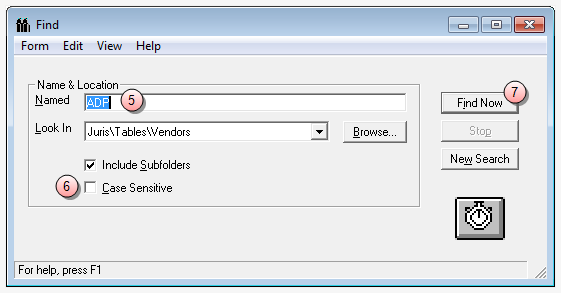
NOTE: Notice that the 'Look In' box is pre-populated with the path "Juris\Tables\Vendors" and the 'Include Subfolders' option is checked.
- In the Named box, type all or a portion of the code or name (information on the Address, Flags, Terms, and Defaults tabs are not searched.)
-
Optionally, click the Case Sensitive check box to select it, if you want to narrow the search results to only those records that match the specific case you entered in the Named box.
-
Click Find Now to begin the search.
The results of the search are displayed at the bottom of the form.
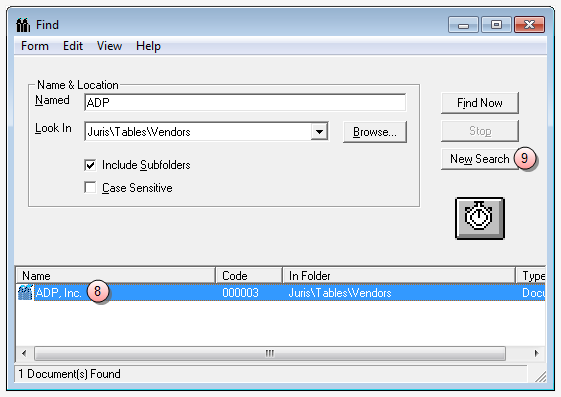
-
Double-click on any row to open that vendor's account information window.
Note that you can select Form > Delete to remove a vendor from Juris, as long as the vendor is not in active use.
- Click New Search to clear the current search criteria and results.