Find Expense Codes
The Finder in Juris may be used to search throughout Juris, but will be pre-populated with the appropriate defaults for searching only in ExpenseCodes when the steps below are used.
-
Select Tables > Expense Codes.
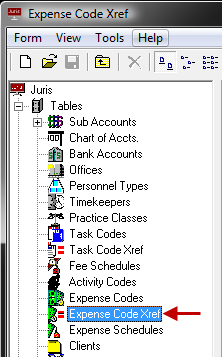
-
Open the Finder form by using any one of the following options:
- From the Tools Menu click Find.
-
Use the keystroke shortcut Ctrl + F.
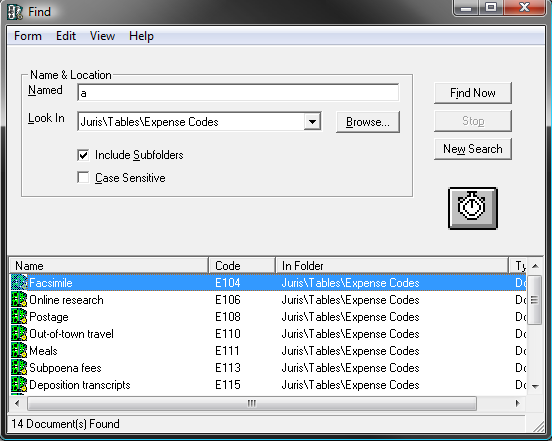
Notice that the "Look In" field is pre-populated with the path "Juris\Tables\Expense Codes" and the "Include Subfolders" option is checked.
- Optionally, place a check mark beside the Case Sensitive option to narrow the search to only return results when the case used in the search is to be matched.
-
In the Named text field, type all or a portion of the code or description.
NOTE: Other fields on the Expense Code form (like Narrative) are not be searched, and neither is the details on the Expense Schedules or Expense Code Xref spreadsheets.
-
Click the Find Now button to begin the search.
Alternatively, you can press the Enter key.
The results of the search are displayed at the bottom of the form.
- Optionally, double-click on any item listed to open it.
- Optionally, select an item in the list and then select Form > Delete to allow deletion of that item, as long as it is not in active use.
- Click the New Search button to clear the current search criteria and
results so a new search may be performed, if desired.