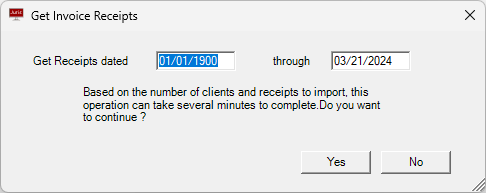Create Online Payment Links and Refresh Balances
After bills have been posted, Juris must send updated account information to LawPay for Juris 4 to facilitate the online transactions.
-
Every online payment link is a unique URL
-
When using the Export / Email function, Juris will insert these unique links into the body of the email based off the settings in Email Templates.
-
Once invoices are paid, the corresponding cash receipt can be downloaded to Juris in an unposted batch.
Generating a Payment Link and Sending Balances
Once LawPay has been activated in Firm Options, online payments links can be created on client or matter level. The default can be set in Firm Options. You can Generate Links from two areas in Juris. Both options work the same way.
When you Generate Link, the client or matter will be created in LawPay and will be visible under Card Vault. The email address from the billing address will be used. If there isn’t a valid email address present or multiple email addresses are set on the billing address, a dummy email address will be used for LawPay.
-
Link was generated on matter level: ClientCodeMatterCode@juris.com i.e. 15560000@juris.com
-
Link was generated on client level: ClientCode@juris.com i.e. 2040@juris.com
You can edit the email address within LawPay and nothing will be affected with the payment link functionality. Nothing will be changed within Juris.
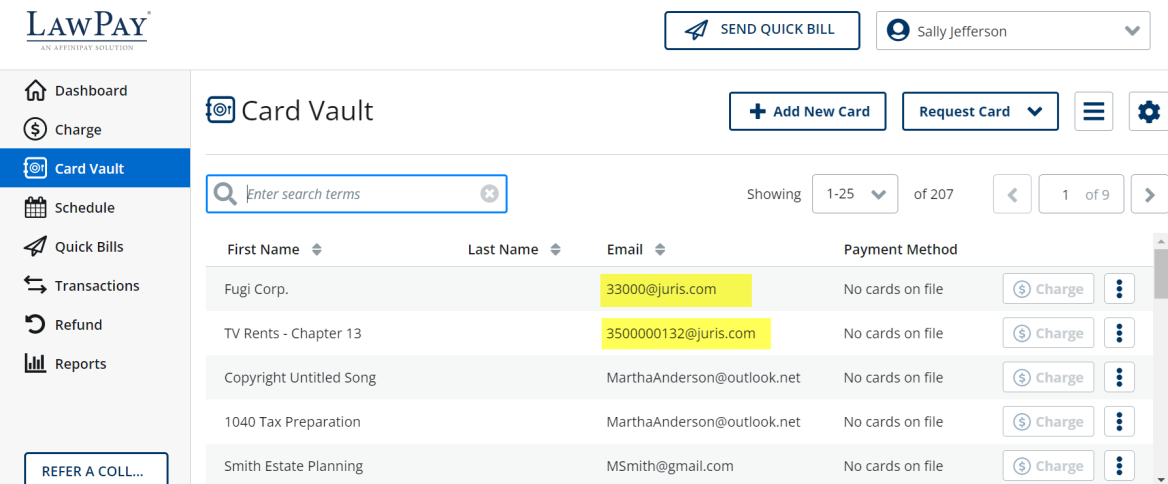
From Client/Matter Inquiry:
Client Level: (When Enable Online Payments is set on the Client Level)
-
Enter a Client ID in Client.
-
Click Generate Link - A unique link will be created for the client. This payment link will have all outstanding invoices for the client (all matters)
-
Refresh Balances - To refresh the balance for the specific client or matter, click Refresh Balances
-
Matter Level
-
Enter a Client ID and Matter ID
-
Matter Online Payment Link:
-
Click the Generate Link button. A unique link will be created for the matter. This payment link will have all outstanding invoices for the matter.
-
Refresh Balances - To refresh the balance for the specific client or matter, click Refresh Balances
-
-
Matter Trust Payment Link: Click the Generate Link button. A unique trust payment link will be created for the matter.
From the Client Form (When Enable Online Payments is set on the Client Level)
Select the Billing tab.
-
Online Payments
If this is the first time the Client is being setup for Online Payments, click Generate Link. A unique link will be created for the client. This payment link will have all outstanding invoices for the client and will include all matters.
-
Refresh Balances
To refresh the balance for the specific client or matter, click Refresh Balances
From the Matter Form (When Enable Online Payments is set on the Client Level)
-
Select the Billing tab.
-
Online Payments
If this is the first time the Client is being setup for Online Payments, click Generate Link. A unique link will be created for the client. This payment link will have all outstanding invoices for the client and will include all matters.
-
Refresh Balances
To refresh the balance for the specific client or matter, click Refresh Balances
-
-
Select Code tab
-
Online Trust Payments
Click the Generate Link button. A unique trust payment link will be created for the matter.
TIP: Add the PaymentLinkText, MatterPaymentLinkText or TrustDepositLinkText fields to your Email Templates and the Client Payment Link, Trust Payment Link, or Matter Payment Link fields to your Bill Designs, so that the online payment links appear on all bills, as appropriate. The fields do not display on bills for clients or matters who do not have the online payment feature enabled.
-
Cash Receipts
- When an invoice is paid, a Cash Receipt will be automatically created in a daily batch.
- The automatically created Cash Receipt will be in an unposted state. You can review, edit, and post the cash receipt.
- When a new receipt exists, a new icon will appear in Juris. Once the receipt has been viewed, the icon returns to normal.
- To specify a date range for Cash Receipts, click on Find > Get Invoice Receipts or Get Trust Receipts. This range is available for both Invoice and Trust Receipts.