Billing address
Multiple billing addresses may be entered for each client. This is to allow different addresses to be used on different matters/consolidations for the client, and also to send bill copies to multiple addresses when necessary.
To create a client billing address:
- Select Tables > Clients.
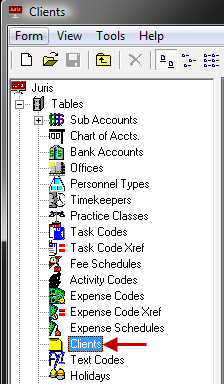
-
Click on the Billing Address icon at the bottom of the Clients\[client numbers] window.
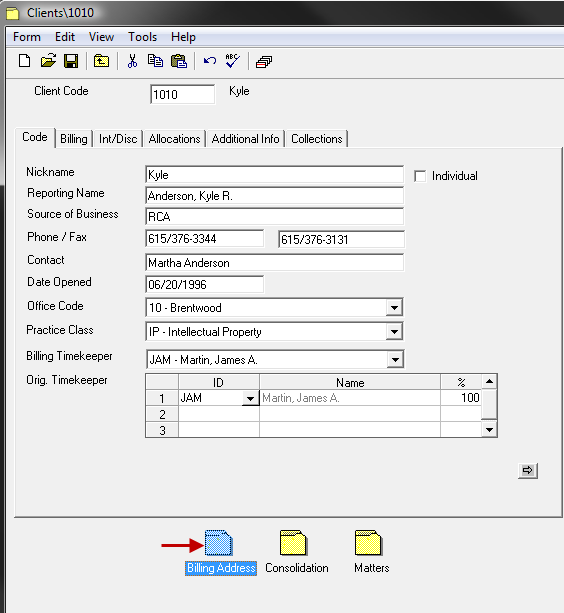
-
Open the Address form by using any of the following options:
- Click the New icon.
- Select Form > New from the toolbar.
-
Use the keystroke shortcut Ctrl + N.
-
Enter the billing address details:
- Enter 1-99 character Address Nickname, which is REQUIRED.
- Select if the address is for an Individual or for a Corporation, if desired. This is REQUIRED for certain third-party interfaces.
- Enter 1-18 character Phone Number, if desired.
- Enter 1-18 character Fax Number, if desired.
- Enter 1-99 character Contact Name, if desired.
- Enter 1-50 character Billing Name, if desired.
- Enter Address lines. This field is REQUIRED. Use Ctrl + Enter to enter multiple address lines. Use Ctrl + Tab to insert a tab, if desired.
- Enter City (1-20), State Code (1-2) and Zip Code (1-9), if desired. If using nine digit Zip Code, do not enter hyphen.
- Enter 1-20 alphanumeric Country, if desired.
- Enter an e-mail address, if desired. This information is REQUIRED if the E-mail Bills function is to be implemented for billing.
-
Select the check box if this is a Primary Address, if desired. This is REQUIRED for certain third-party interfaces, such as CompuLaw Vision.
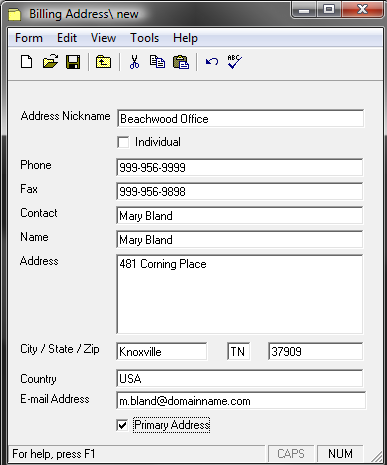
-
Spell check the form using any of the following options:
- Click the Spell Check icon.
- Select Form > Spelling from the toolbar.
- Use the keystroke shortcut F7.
-
Save the Address using any of the following options:
- Click the Save icon.
- Select Form > Save from the toolbar.
- Use the keystroke shortcut Ctrl + S.