Propagate changes
When Matters are created, several fields that are shared by both Client and Matter will automatically populate the Matter with the same value as assigned for the corresponding Client. These shared values may be changed at the Client level and that change may then be propagated to the Matters, if desired.
When a change is made at the client level, the Propagate Changes option
will appear at the top of the Client form as shown in Figure 1.0.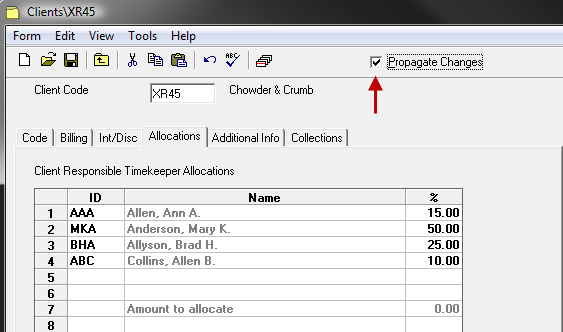 Figure 1.0
Figure 1.0
Simply place a checkmark beside items to be b. Select whether changes made should be propagated to all Matters or only to Matters with the same original value.
If changes made are to be propagated to the Matters for that Client,
then place a checkmark beside the Propagate Changes option. Click the OK button to continue. See Figure 2.0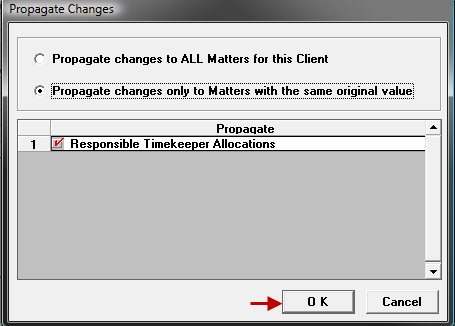 Figure 2.0
Figure 2.0