Setup a retroactive rate change
The Retroactive Rate Change panels allow you to apply changes to selected Fee Schedules and override user entered values on unbilled Time Entries, by changing to the new Fee Schedule Rates. Retroactive Rate Changes may be applied to selected Fee Schedules, Timekeepers, Personnel Types, Task Codes, Client/Matters and/or Dates.
The panel selection options may be used individually or in combination. (Note: the Timekeeper, Personnel Type, and Task Code options cannot be used in combination.)
Caution
Have all users exit Juris and place Juris in Maintenance Mode.
Caution
Retroactive Rate Change only changes the rates on Posted time entries. Unposted batches are not included in the rate change. This includes entries from Juris Suite that have not yet been submitted and posted.
Note
Since Retroactive Rate Changes do constitute Adjustments to Time Entries, a decision must be made on each tab to post the changes based on Today’s Date or Original Date. Time Adjustment batches containing these changes will be created. If an entry exists on a Prebill, the entry will be removed from the Prebill and the ‘Ready to’ status of the Prebill is set to ‘Ready to Edit’. Those prebills must be re-selected after the retroactive rate change is performed to include the removed item(s) at the changed rate.
To setup a retroactive rate change:
-
Select Tables > Fee Schedules.
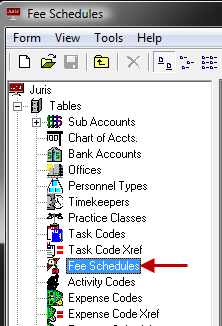
- Make the changes to the Fee Schedule(s) as desired.
- Select
Tools > Retroactive Rate Change, once the Fee Schedules have been modified to reflect the new fees.

-
Make the decision to apply the changes only to the selected Fee Schedule or leave this option unchecked to include all fee schedules. Placing a checkmark beside the "Override user entered values and revert to fee schedule" will revert all entries to the values of the fee schedule, even if the original entry was overridden by the user. Removing this checkmark will preserve manually overridden entries.
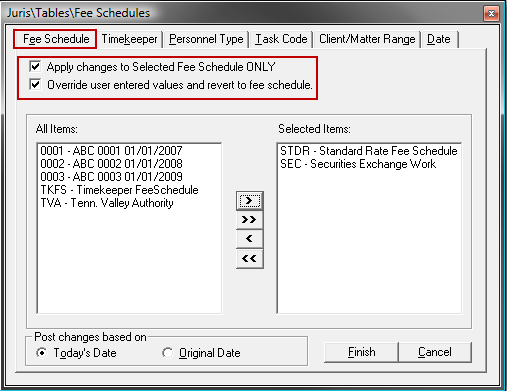
-
If the Timekeeper panel is used to limit the change to a particular Timekeeper or Timekeepers, only those entries for the selected Timekeeper(s), whose rates were originally set by use of a Fee Schedule/Timekeeper rate, will be changed.
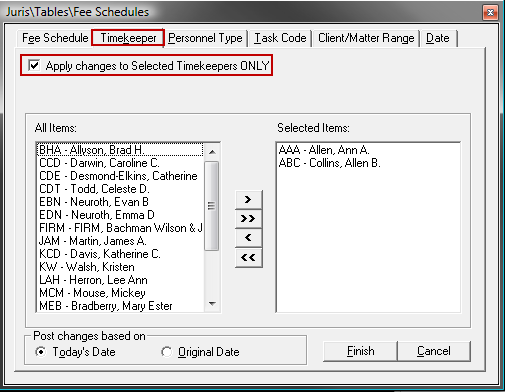
-
If the Personnel Type panel is used to limit the change to a particular Personnel Type, only those entries for the selected Personnel Type(s), whose rates were originally set by use of a Fee Schedule/Personnel Type rate, will be changed.
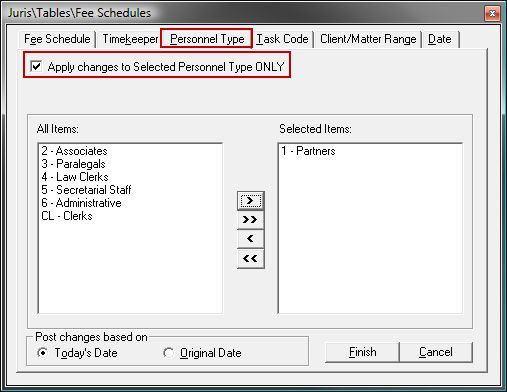
-
If the Task Code panel is used to limit the change to a particular Task Code, only those entries for the selected Task Code(s), whose rates were originally set by use of a Fee Schedule/Task Code rate, will be changed.
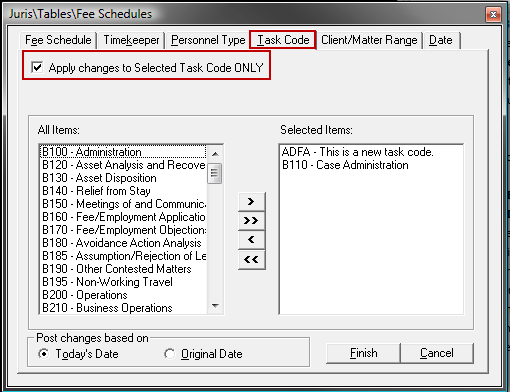
-
If the Client/Matter Range panel is used to limit the change to a particular range of Clients and Matters, only those entries that fall within the selected range, will be changed.
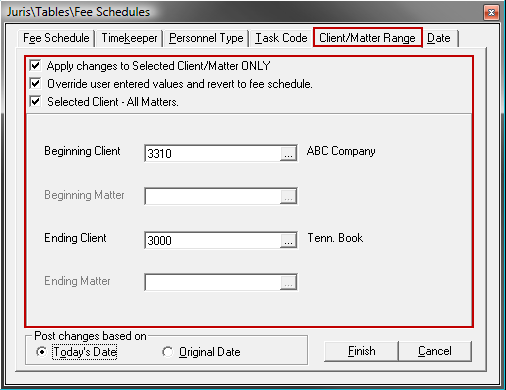
-
If the Date Range panel is used to limit the change to a particular date range, only those entries that fall within the selected range, will be changed.
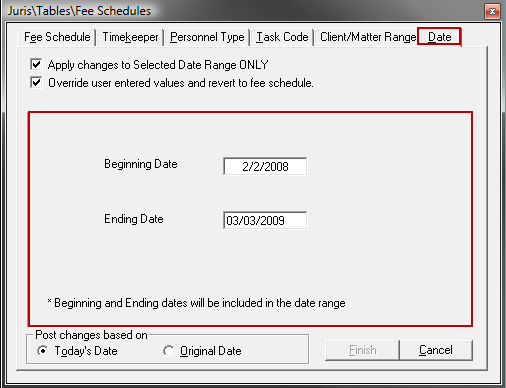
- Select Finish after all applicable change option(s) have been selected.
- Once the Retroactive Rate Change has finished running, Juris may be returned to Normal Mode.