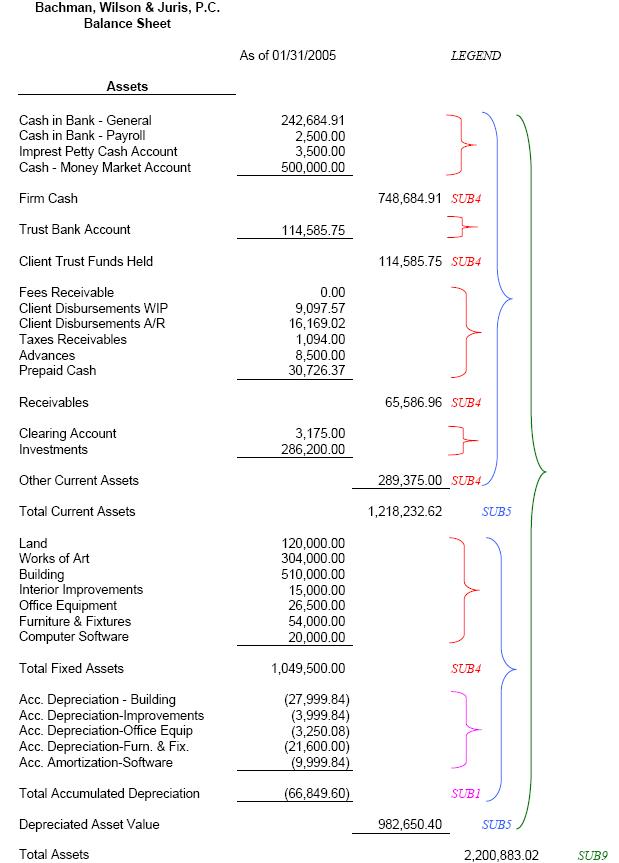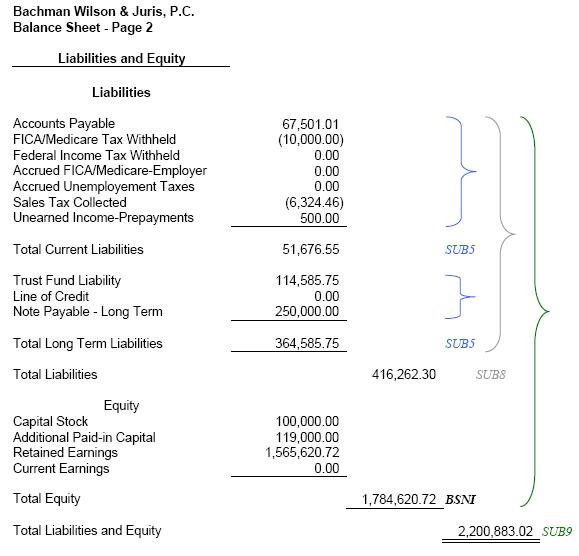SUB1 - SUB9 properties
Note
The listed steps assume you are in a Financial Statement form.
The SUB (Subtotals) property allows for subtotal levels 1-9 to be defined in Financial Statement Layouts.
To setup a SUB (Subtotal) property:
-
Click on the Property column arrow, and select the SUB property you want to define.
You can define up to 9 subtotals.
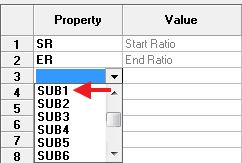
A Subtotal window opens.
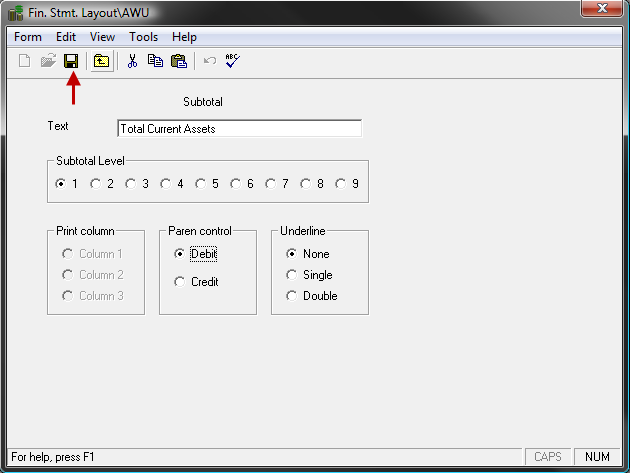
-
In the Text text box, type the subtotal text (i.e., Total Current Assets).
The Subtotal Level is automatically selected based on the SUB selection you made in step 1.
- Accept the Subtotal Level default or select a different level if you want to associate a different level with the SUB selected in step 1.
- Select the Print Column option (1,2,3) based on Statement Type.
- Select the Paren control option (Debit or Credit) to indicate whether to use parenthesis when the balance is a Debit or a Credit.
- Select the Underline option (Single, Double) to use for this sub-total.
- Click on Save button on the toolbar, or select Form > Save from the menu, to save your selections.
SUB Example
When SUBx is used, the system enters a subtotal for all values that exist in the statement ABOVE that SUBx until the system reaches a SUB value where the x is greater than or equal to itself. If it finds a lower SUB, it includes those accounts in the total, if it finds a SUB that is greater than or equal to itself, it stops including values in the subtotal at that point. The example below illustrates the use of Subs in a financial statement's output.