Find Financial Statement Layouts
The Finder in Juris may be used to search throughout Juris, but will be pre-populated with the appropriate defaults for searching only in Financial Statement Layouts when the steps below are used.
-
Select Tables > Fin. Stmt. Layout.
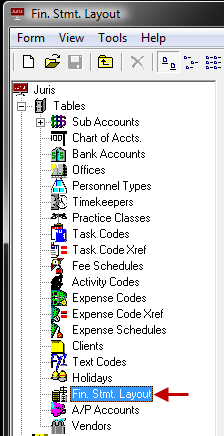
-
Open the Finder form by either of the following options:
- Select Tools > Find from the menu.
- Use the keystroke shortcut Ctrl + F.
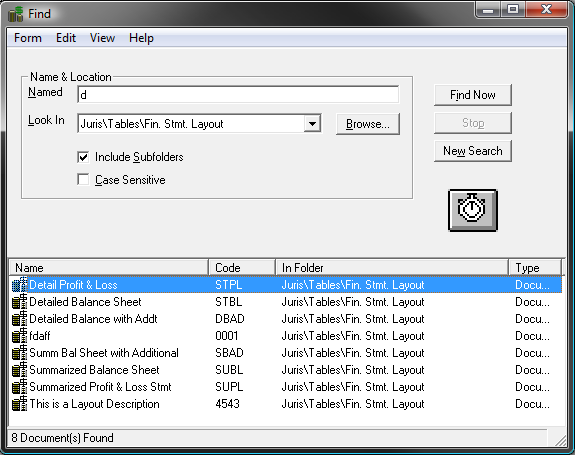
Notice that the "Look In" option is pre-populated with the path "Juris\Tables\Fin. Stmt. Layout" and the "Search Subfolders" option is checked.
- Place a checkmark beside the Case Sensitive option to narrow the search to only return results when the case used in the search is to be matched.
-
Click the Find Now button to begin the search, or press the Enter key.
The results of the search are displayed at the bottom of the form.
- (Optional) Double-click on any item to open it.
- (Optional) Select an item in the list and choose Form > Delete to allow deletion of that item, as long as it is not in active use.