Create a Timekeeper
To create a Timekeeper:
-
Select Tables > Timekeepers.
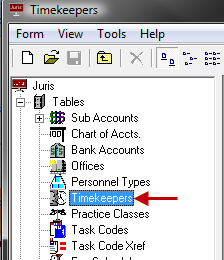
-
Open a new Timekeeper form by using any of the following options:
- Click the New icon.
- Select Form > New from the menu.
- Use the keystroke shortcut Ctrl + N.
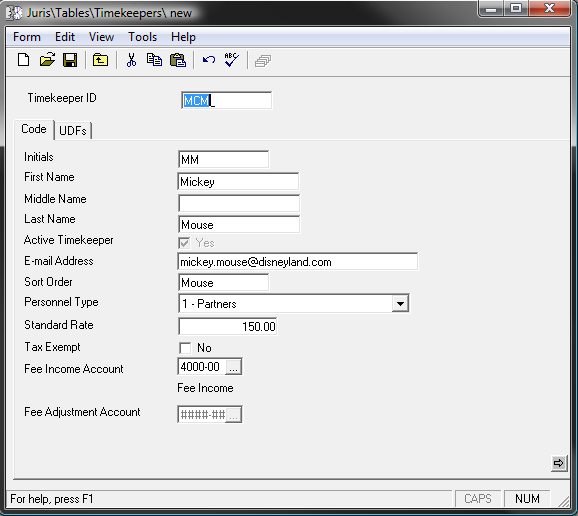
-
In the Timekeeper ID text box, type a 1-4 character timekeeper code.
The code can be comprised of digits, alpha characters, or a combination of both.
-
Select or type the remaining information on the form.
-
Spell check the form using any of the following options:
- Click the Spell Check icon on the toolbar.
- Select Form > Spelling from the menu.
- Use the keystroke shortcut F7.
-
Save the Timekeeper using any of the following options:
- Click the Save icon on the toolbar.
- Select Form > Save from the menu.
- Use the keystroke shortcut Ctrl + S.
Once saved, the Budgets and Fee Schedules icons appear.
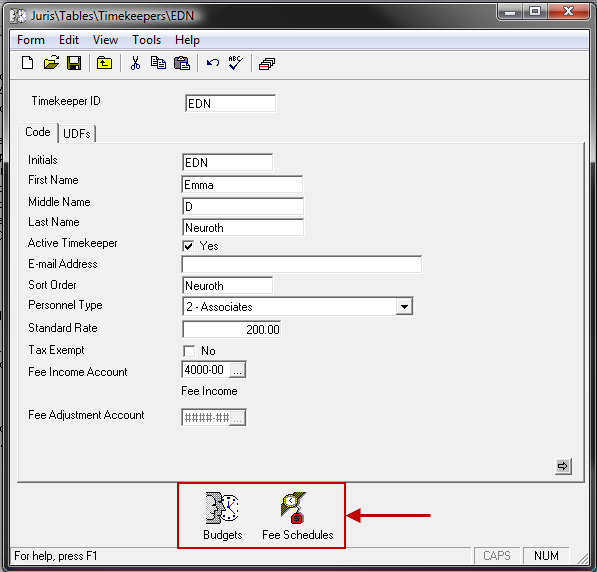
-
Click the Budgets icon to review the item.
Go to the Timekeeper Budgets topic for more details.
-
Click the Fee Schedules icon to review the item.items.
Go to the Fee Schedules topic for more details.
Note
The Timekeeper is automatically added to the Standard Fee Schedule at the rate entered on the Timekeeper form. Adding the timekeeper to other fee schedules is optional.