Create an Accounting Period
To create an accounting period:
- Select Setup and Manage > Accounting Periods.
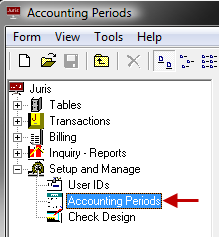
- Click the New icon on the toolbar to open the Accounting Periods form. Note that you can also select Form > New > Accounting Period from the menu, or press Ctrl + N on your keyboard.
- If this is the first accounting period entered, the year must be supplied,
then the system will default the date range for each period based on the
total number of accounting periods selected in Firm Options. If
this is not the first accounting period entered, then the system will
automatically fill in the year with the next accounting year.
Again,
the system will default the date range for each period based on the total
number of accounting periods selected in 'Firm Options'.
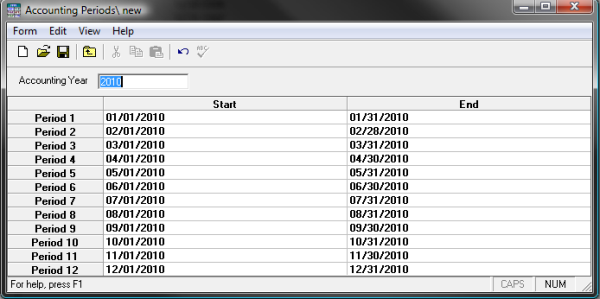
-
Accept the defaults or make changes if desired.
-
Click the Save icon on the toolbar to save the Accounting Period. Note that you can also select Form > Save from the toolbar, or press Ctrl + S on your keyboard.