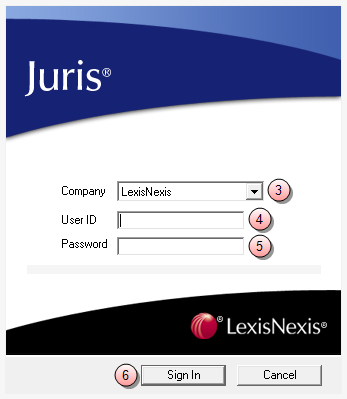Sign into Juris
To sign into Juris:
- Click the Windows Start button.
- Select All Programs > Juris > Juris to open the login window.
-
Click the Company arrow and select the company database in which you want to work.
Note
The 'Company' box is only visible if your firm has multiple databases to which Juris is connected. If you do not see the Company box, skip step 3.
- In the User ID box, type the name you use to sign into Juris.
- In the Password box, type your Juris password.
-
Click Sign In.
The Juris main window opens.
Note
If Juris does not allow you to sign in, contact your system manager or administrator.