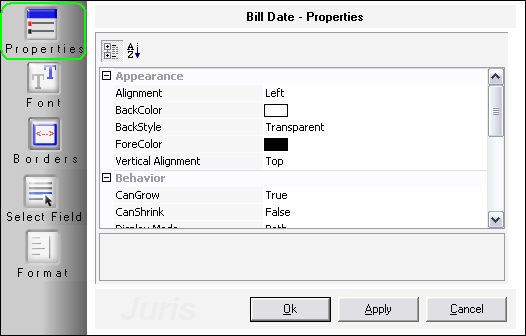Properties
The Properties tab may be grouped by type or listed alphabetically. The group types for the properties are Appearance Properties, Behavior Properties, Position Properties and Style Properties. The individual property settings are listed below and are grouped by type.
APPEARANCE PROPERTIES |
|
Alignment |
Available on Label, Data and Image fields. May be set to Left, Center or Right; but will default to Left. This property determines the alignment of the item within the field. |
Back Color |
Available on Label, Data and Image fields. May be set to any color in the palette; but will default to white. The back color will determine the background color of the field. If a back color is needed, the Back Style must be set to Solid or the color will not appear in edit or when printed. |
Back Style |
Available on Label, Data and Image fields. May be set to Solid or Transparent; but will default to Transparent. |
Caption |
Available on Label fields only. Label text should be typed in this property. |
Fore Color |
Available on Label, Data and Image fields. May be set to any color in the palette; but will default to black. The fore color will be used for the font color of the text in the field. |
Picture |
Available on Image fields only. Image to be inserted should be selected using this property. |
Size Mode |
Available on Image fields only. May be set to Clip, Stretch or Zoom; but will default to Clip. The Clip option will not resize the image, and will only show the portion of the image that fits within the object as drawn. The Stretch object will fit the image within the object, but may cause distortion of the image. The Zoom option also fits the image within the object, but maintains an aspect ratio for the image. |
Vertical Alignment |
Available on Label & Data fields. May be Top, Middle or Bottom; but will default to Top. Will align the contents of the field vertically at the top, middle or bottom of the field as designed. |
BEHAVIOR PROPERTIES |
|
Can Grow |
Available on Data objects only. May be set to True or False; but will default to True. When true, the field will grow in height (not width) to accommodate the contents of the field. When false, the field will not grow even if the contents of the field cannot fit inside the field as drawn. |
Can Shrink |
Available on data objects only. May be set to True or False; but will default to False. When true, the field will shrink in height (not width) to accommodate the contents of the field. When false, the field will not shrink even if the field is larger than necessary to accommodate the contents of the field |
Display Mode |
Available on Data objects only. May be set to Prebill Only, Final Bill Only or Both; but will default to Both. When set to Prebill Only, the field will print on the prebill but not on the final bill. When set to Final Bill Only, the field will print on the final bill but not on the prebill. When set to Both, the field will print on the Prebill and Final Bill. The Display Mode property does not affect the field in Prebill Edit. When a prebill is viewed in Prebill Edit, all fields will be visible regardless of this setting. Users may set the ‘Fore Color’ to white if they wish to hide the appearance of a field in Prebill Edit. |
Multiline |
Available on Data and Label objects. May be set to True or False; but will default to True. When true, all lines of a multiline field will be displayed. When false, only the first line of the field will be displayed. Often used in conjunction with the ‘Can Grow’ property; particularly when Multiline is set to true. |
Suppress Line if Zero |
Available only on particular types of Data objects: Currency, Numeric and Percent. May be True or False; but will default to False. This function will suppress all items that intersect the control field when that field is zero. The control field will be identified with a red flag and all intersecting fields will be identified with diagonal lines when the control field is clicked. See Suppress Line if Zero details for more information. |
Suppress Repeating |
Available on Data objects only. May be set to True or False; but will default to False. When True, repeating items will be suppressed. See Suppress Repeating details for more information. |
Suppress Section if Zero |
Available on particular Data types only (Currency, Numeric and Percent data field types). May be set to True or False but will default to False. When True, then the entire section will be suppressed when the value of the field is zero. |
Tab Stop |
Available on Data fields only. May be set to True or False, but will default to True. When False, that field will not be able to get focus in Edit Prebills – ‘get focus’ meaning that the field will not be able to be ‘tabbed into’ for editing. |
Visible |
Available on Label, Data and Image objects. May be set to True or False; but will default to True. When true, the field will be visible when printed on prebills or final bills. When false, the field will not be visible when printed on prebills or final bills. The visible property does not affect the field in Prebill Edit. When a prebill is viewed in Prebill Edit – all fields will be visible regardless of this setting. Users may set the ‘Fore Color’ to white if they wish to hide the appearance of a field in Prebill Edit. |
When Zero |
Available only on particular types of Data objects: Currency, Numeric and Percent. May be determined by user; but will default to blank. The When Zero property allows the substitution of alternate text when the field has a value of zero. If the When Zero property is blank – then the zero value will be displayed as a number with formatting as designated in the format specifier. The user may choose to type in text such as ‘No Charge’ or blank spaces in the When Zero property, in which case that text would be substituted for zero values for that field. |
Word Wrap |
Available on Data and Label objects. May be set to True or False; but will default to True. When true, the contents of the field will wrap to the next line if the field is not large enough to print the entire contents of the field. When false, the field will only display what can fit in the field as drawn. Often used in conjunction with the ‘Can Grow’ property; particularly when Word Wrap is set to true. |
POSITION PROPERTIES |
|
Height |
Available on Label, Data and Image objects. The height property determines the height of the object. |
Left |
Available on Label, Data and Image objects. The left property determines the left position of the object. Left position as defined by distance from the left margin. |
Top |
Available on Label, Data and Image objects. The top property determines the top position of the object. Top position as defined by distance from the top margin of the section. |
Width |
Available on Label, Data and Image objects. The width property determines the width of the object. |
STYLE PROPERTIES |
|
Style |
Available on Data and Label objects. This property shows the style that is being applied to that object. A drop-down list can be accessed by clicking in the right side of this property. The list can be used to view all styles for the current format and an alternate style may be applied to the field from this list. |