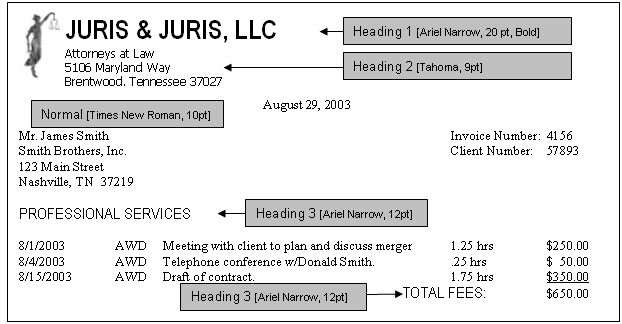Styles
The Style setting lists available styles, shows the style settings and preview window of that style. The user may customize the style settings by clicking on the style name on the left side of the window – then altering that style’s settings in the right side of the window. The bottom left of the window shows a preview of that style as changes are made to the settings. Once a change is made to the style settings in the Layout Properties, that change will cascade to any field in the format that has that style applied.
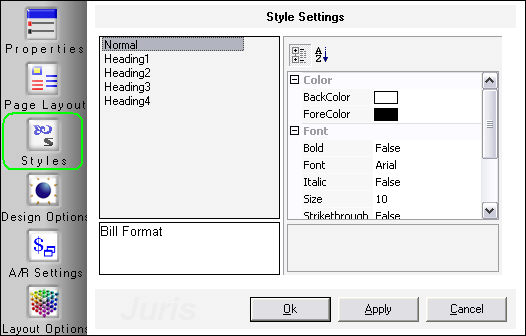
Using Styles in a bill’s design allows you to completely change the look of a bill format in seconds, simply by modifying the style. This feature is one of the most dynamic features available in the bill designer.
Note
Styles cannot be used on formats converted from Juris version 2.05 and earlier; all styles are overridden upon conversion.
Why bother to use Styles?
Each data and text field in a bill format is designed to accept a style property. Once the style is applied to fields within a format, making a change to the style’s formatting will cascade that change to every text and data field on the bill’s design that has that style assignment. Each format has its own styles. The default styles are Normal, Heading 1, Heading 2, Heading 3 and Heading 4. These styles have default font settings, but these settings can be modified by the user.
The example shown below illustrates the impact that styles can have on format editing. The partial bill shown below uses 3 different heading styles and the remaining fields are set to normal style:

Simply by changing the styles for Normal, Heading 1, Heading 2 and Heading 3, the entire look of the format can be changed in seconds: