Bill Finder window
The Bill Finder lets you search for a bill when you do not know the exact bill number.
To search and select a bill in the finder window:
-
Open the Bill Finder window. (This is usually done by clicking the Find
 button in the toolbar.)
button in the toolbar.)The finder window opens.
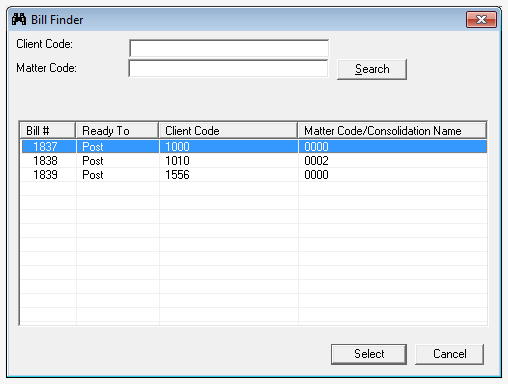
- (Optional) Click in the Client Codebox and type the client code, if you want to search for all "Ready to Post" bills for a specific client.
- (Optional) Click in the Matter Codebox and type the matter code, if you want to search for all "Ready to Post" bills related to a specific matter.
-
Click the Select button.
The selection(s) you have made are added to the table, and the Bill Finder window closes.
From the Bill Finder window you can search for a bill that is associated with a specific client and matter, or scroll through the list of all bills.
Scroll through the list and click on the Bill # you want to select for posting.
Tip
You can use standard Microsoft selection methods for selecting multiple bills. Hold down your Ctrl key while clicking on each bill, to select multiple bills that are not in a sequence, or hold down your Shift key while clicking on the first and the last bill #, to a sequence of bills. Release the Ctrl or Shift key after your last selection.