Create a new vendor in Quick Checks
When in the Quick Checks window, you can create a new vendor on the fly when necessary.
To create a new vendor from the Quick Checks window:
-
Select Tools > Add Vendor on the menu, to open the Vendor Information window.
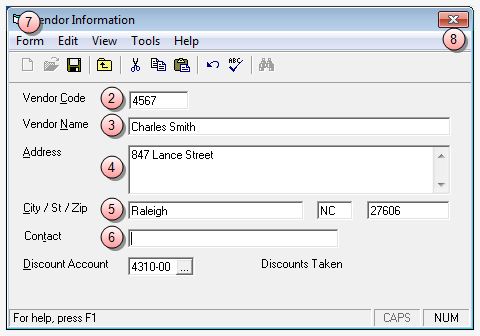
- In the Vendor Code box, type a new vendor code.
- In the Vendor Name box, type the name of the client.
- In the Address box, type the client's address.
- In the City / St / Zip boxes, type in the appropriate city, state, and zip code information of the client.
- In the Contact box, type the name of the person to contact, if the vendor is a company, or if the person to contact is different than the client name.
- Select Form > Save on the menu, to save the new vendor.
- Click the window Close button to close the Vendor Information window.
The 'Vendor Number' box on the quick check is automatically populated with the vendor code from the account you have just setup for the client.