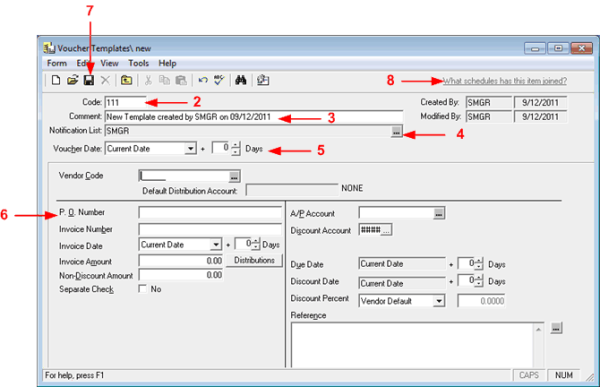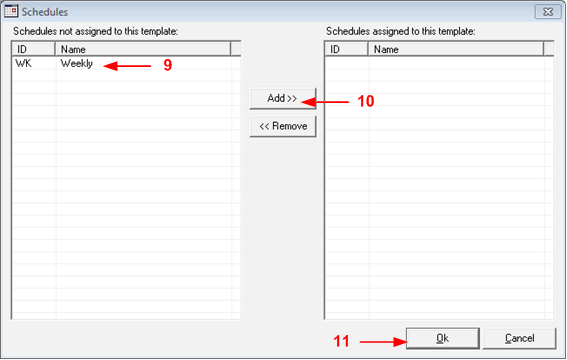Create a voucher template
To create a Voucher Template:
- Launch the Juris application, and then select Transactions, then Recurring Transactions, then Voucher Templates. On the Voucher Templates window, click the New icon.
- A new Voucher Template form displays. Enter a unique code to identify the voucher in the Code field.
- The system displays a comment in the Comment field. You can accept it, or edit if necessary.
- Define a Notification List, if appropriate. These are the users who will be notified that the template exists. To assist in identifying users to include, users may be selected from the selection list by clicking the Lookup button. Juris requires that at least one user be added to the list.
- Select a date option in the Voucher Date field. If you select Current Date, the voucher will contain today’s date. If you select Scheduled Date, the voucher will use the date based on the schedule that the transaction has been assigned.
- Complete the form using the vendor, invoice, and account information appropriate for the template you are creating.
- Save your changes.
- Templates do not have to be assigned to a schedule, however, if the template is to be assigned to an existing schedule, add the template to the existing schedule by clicking on What schedules has the item joined? in the top right corner of the form.
- Highlight the schedule in the left pane of the Schedules popup.
- Click the Add button.
- Note that the schedule has moved to the right pane. Associate the voucher with as many schedules as is appropriate. Click the Ok button to close the window.
- If the template is to be assigned to a new schedule that does not exist, create a new schedule, and then add the template to the schedule.
- Save your changes.