Client/Matter Inquiry report
To create an Client/Matter Inquiry report:
-
Select Inquiry - Reports> Client Matter Inquiry.
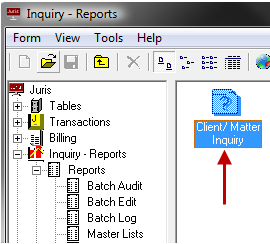
-
In the Client Code box type the client code, or click the ellipses button to find the client.

- Tab to exit the box or click on another box to accept the code.
-
In the Matter box, type the matter number, or use the lookup to select a matter.
 Lookup steps
Lookup steps
-
In the Billing Cycle box, accept the default of 1, or type the number of billing cycles you want to include.
-
(Optional) Do any of the following, depending on the timekeepers you want to select.
- Too add a timekeeper, click on the name in the Available Timekeepers list and click the right arrow button to add them to the Selected Timekeepers list.
- To remove a timekeeper, click on the name in the Selected Timekeepers list and click the left arrow button to move them to the Available Timekeepers list.
- To add all timekeepers in the Available Timekeepers list to the Selected Timekeepers list, click the double right arrow button.
- To remove all timekeepers in the Selected Timekeepers list, click double left arrow button. All timekeepers are moved to the Available Timekeepers list.
-
Click on the Begin with Client ellipses button, to select a specific client you want to start with.
The Billing\Select Prebills : Client / Matter Finder window opens.
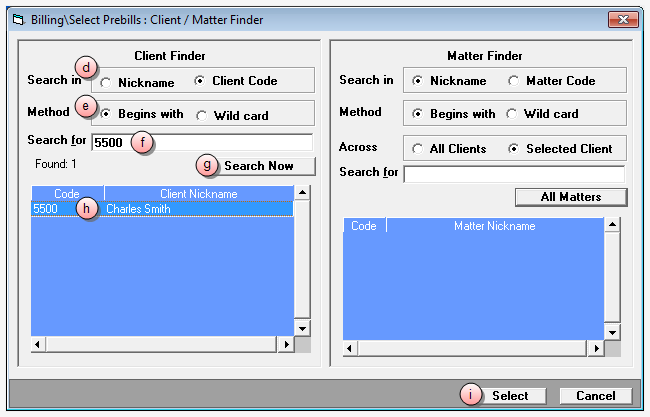
- Click on the Search in option you want to use to find the client.
- Click on the Method option you want to use to find the client.
-
In the Search for box, type the text for which you want to search.
-
Click the Search Now button.
A list of clients matching your search criteria displays in the list.
- Click on the client row you want, to select it.
- Click the Select button.
- Click on the End with Client ellipses button and follow the same steps above (steps d through i) to find the client with which you want to end.
- When finished, go to step 15.
If a matter is NOT selected, the inquiry results in displaying all matters for the selected client. Note that you can also select the matter from the Lookup window.
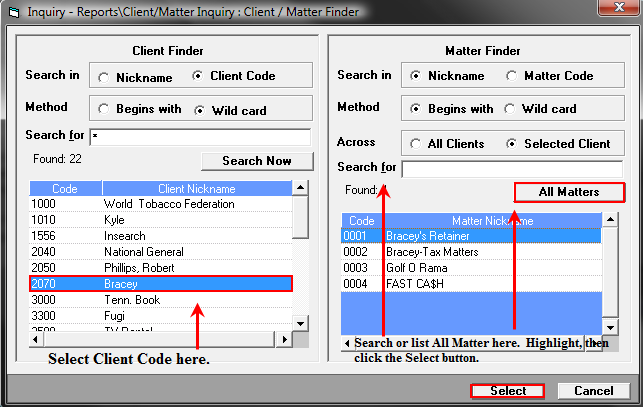
-
-
Select the type of information that you would like to display by choosing an Inquiry Type option from the drop-down. You can also use the Type menu item. The system will default to General, but inquiry type options are: General, Fees, Expenses, Bills, Receipts, Trust, Client and Matter Details.
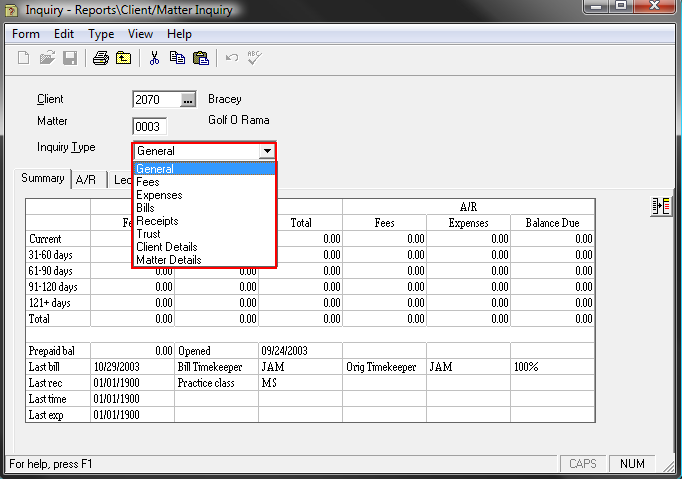
-
The Inquiry Type selected will determine the tabs shown on the form. Click on each tab to review the details of the items on that tab, or select the View option from the toolbar, and select the tab from the View menu. Whenever bill numbers are listed, right-clicking on that bill number will give the option to View Archived Bill (when the creation of archive bill images is established in Firm Options) or View Bill Change Log. See Figures for selections available.
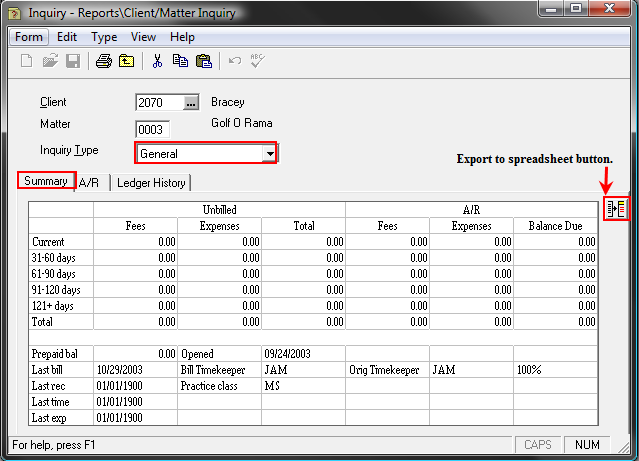
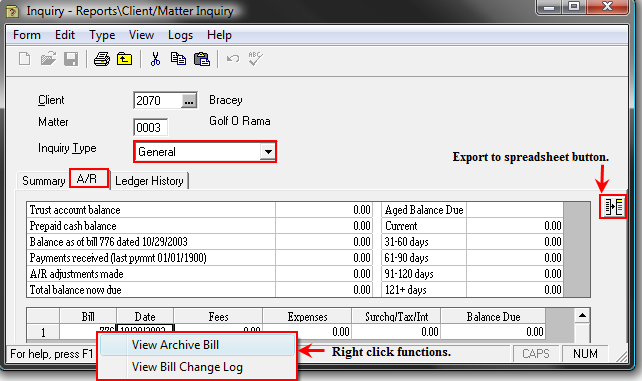
View Archive Bill offers you Printing Options and Email Options. See the Figures below for examples.
Note
Remember that not all features will have an associated right click function.
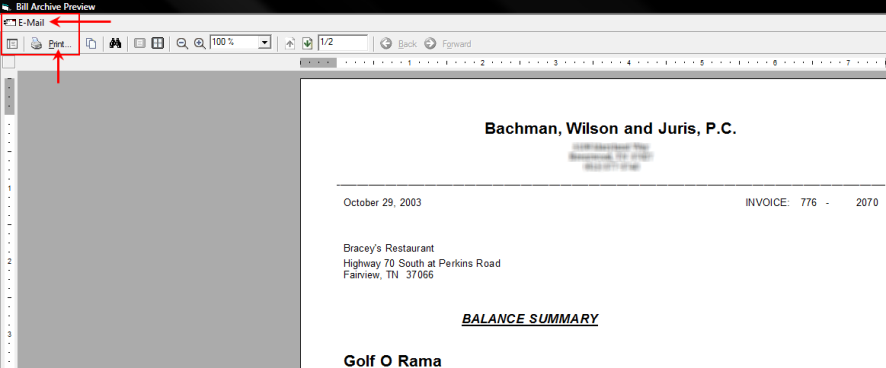
Email options include:
Adobe PDF
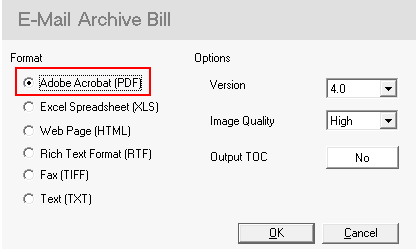
Excel
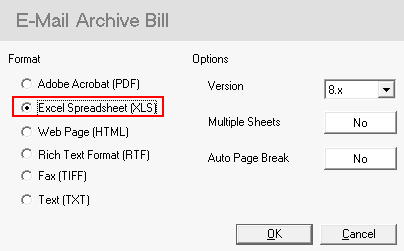
HTML
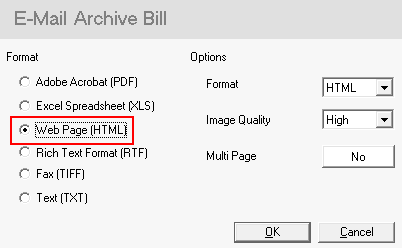
Rich Text
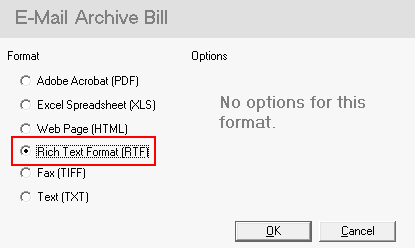
Fax
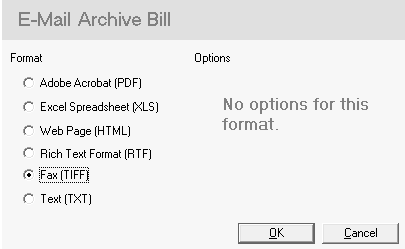
Text
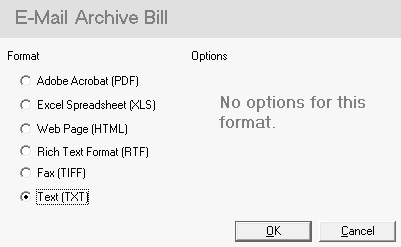
Bill Change Log
This feature displays the changes made in a header and grid format. See the Figure below.
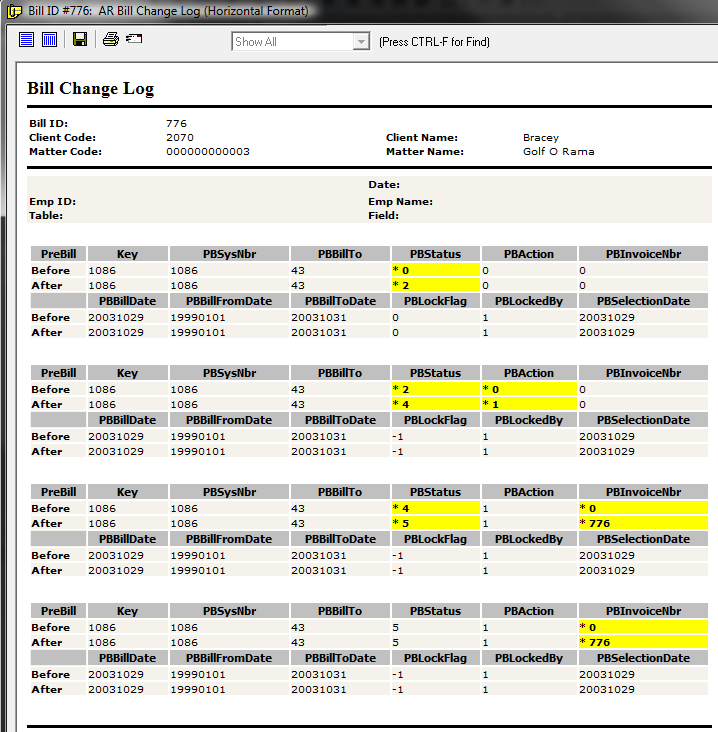
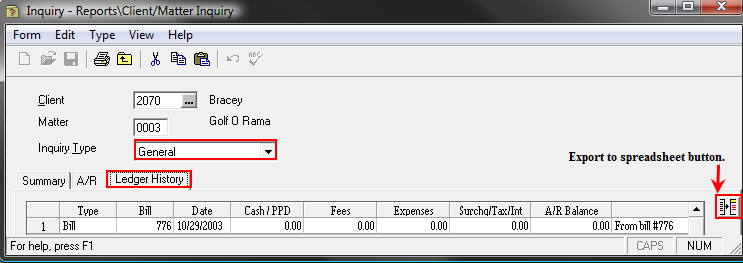
Tip
When viewing items on a tab that lists details in spreadsheet form, clicking on any column heading will sort the list in descending order based on the data in that column. Clicking a second time on the same column will sort the items in ascending order by that column. This applies to most, but not all spreadsheet forms. For example, the Ledger History spreadsheet may not be sorted by clicking on column headings.
Fee and Expense Recap: Realization Percentage (rls%) Calculations
The calculations for Realization percentages are as follows:
Received rls%: (Received + A/R Write off) ÷ Received
Billed rls%: Billed ÷ (Billed - Markup/down)