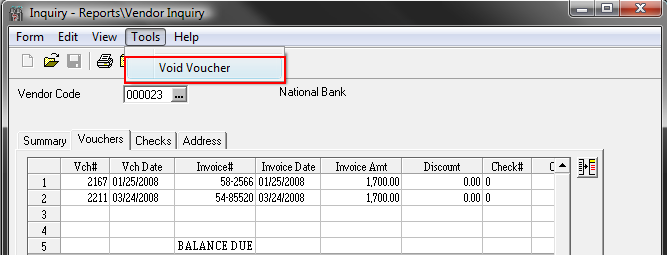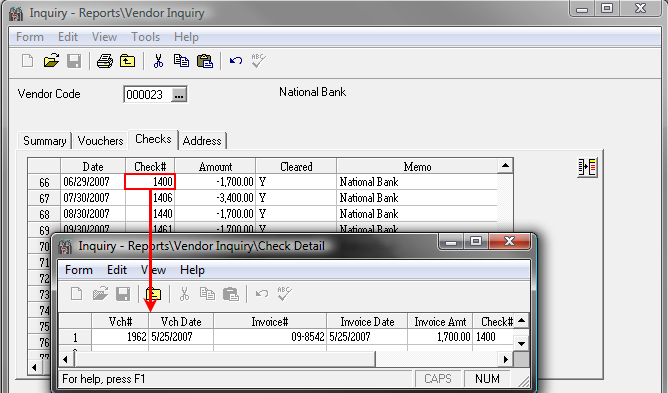View a Vendor's details
To view a vendor's details:
- Select Inquiry Reports > Vendor Inquiry.
- Type in the vendor code, or use the lookup to find the vendor. Click on the ellipses button.
-
Click the Show Options button to reveal the Search Options.
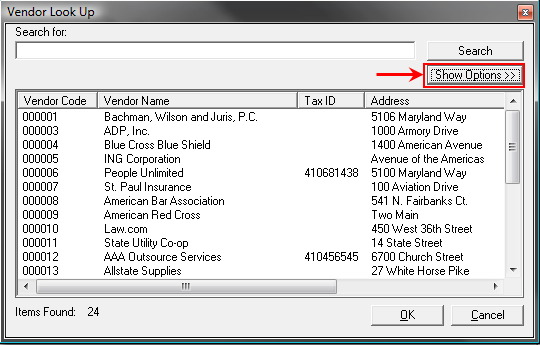
-
Select the appropriate options for your search.
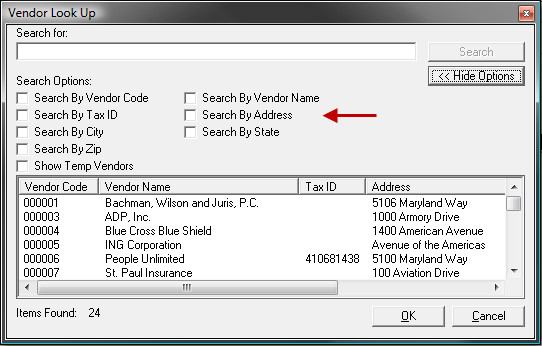
- Click the OK button.
-
Tab to exit the field or click on another field to accept the code. Detail is available on the Summary, Vouchers and Checks tab. Click on the tab or select the appropriate tab from the View menu.
Tip
When viewing items on a tab that lists details in spreadsheet form, clicking on any column heading will sort the list in descending order based on the data in that column. Clicking a second time on the same column will sort the items in ascending order by that column.