Preview Reports (view and print)
The Reports section lists all Juris Reports. The reports are sorted by categories. Click on Reports and the list of report categories will appear. Click on a category to see the reports available. Select any report by double clicking the specific report. Once a report is selected, a window will appear that shows the options available for printing a report. That window and a description of the options are shown below.
To view and/or print a report:
-
Select Juris > Inquiry-Reports > Reports.
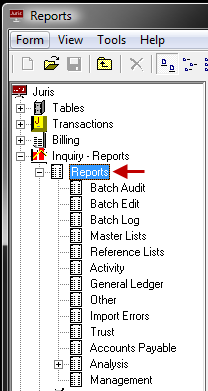
The Reports window displays.
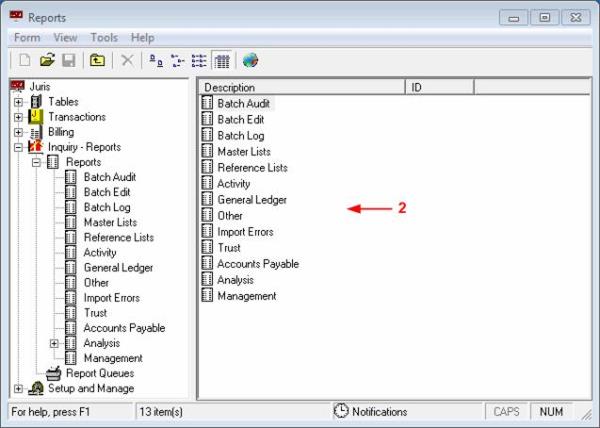
-
Double click on the report you want to view.
A window containing all the available reports in the selected category displays.
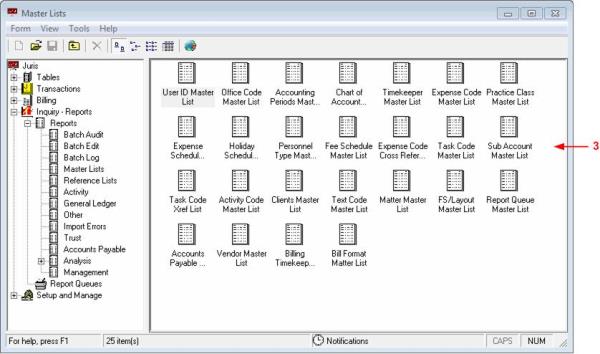
A window containing the requested report displays.
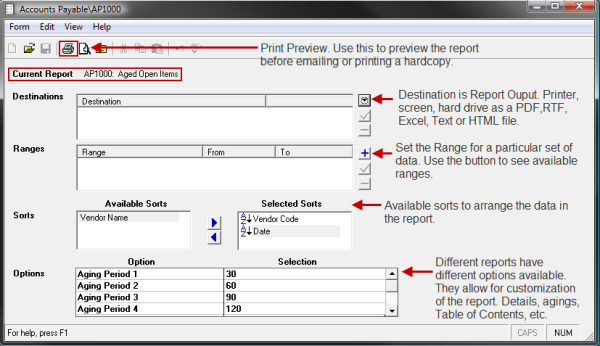
- To select or change a report’s output format or destination printer, use the drop down menu in the Destinations field.
- If the report you selected allows for a range definition, use the Ranges field to narrow the range of data that will be presented on the report. Use the + button to review or select from available ranges.
- Select a sorting method by moving the options from Available Sorts to Selected Sorts in the Sorts field. Note that clicking the A-Z button will toggle the presentation of the report data between ascending and descending order.
- The content of the Option field varies with the report selected. To select an option, click to check the option in the Selection column.
- Click the Print Preview icon to look at your output before printing.
- Click the Print icon to print the selected report.