Report Queue setup
To setup a Report Queue:
-
Select Inquiry-Reports > Report Queues.

-
Click the New icon on the toolbar to open a new Report Queue.
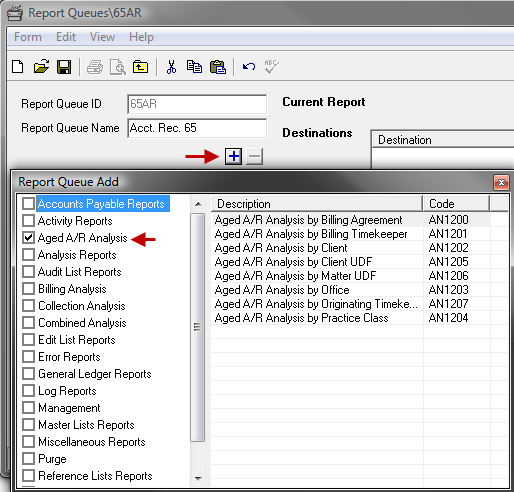
- In the Report Queue ID text box, type an ID for the report queue.
- In the Report Queue Name text box, type a name for the report queue.
- Click the Save icon on the toolbar, to save the queue.
- Click the plus button below the Report Queue Name pane to add reports to the queue.
- Place a checkmark beside an item to view the reports available for that category. The report names will appear on the right side of the screen. Double click on a report in the list to add that report to the queue.
- Choose the Destination; Range; Sorts and Options from the right side of the screen. See Reports for details.
- Repeat Step 5 and Step 6 for each report added to the queue. Proceed to Step 8 when finished adding reports to the queue.
- Save the queue.
- Print the queue at any time by opening the queue and selecting Form > Print or by clicking the Print icon on the toolbar.