Note Cards
Note Cards can be used to record additional information for the specific item within the selected Table (i.e., specific Timekeeper within the Timekeepers Table). This information may be entered by directly inserting text or inserting objects, pre-existing or newly created, such as documents, images, media clips, etc. Regardless of where Note Cards are entered, Note Card entry and maintenance options are the same.
Note
Adobe Reader is required to view PDF type note cards.
Note Cards may be entered in any of the following Juris Tables:
Add a Note Card
-
Select the desired Table and item within the Table (Example: Table:Timekeepers; Item: Timekeeper AAA).
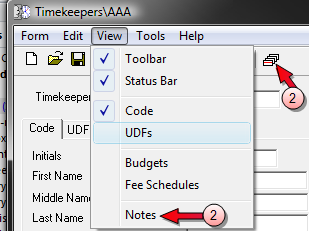
-
Select Notes or Note Cards from the Table Item’s View menu. You can also click the Notes icon.
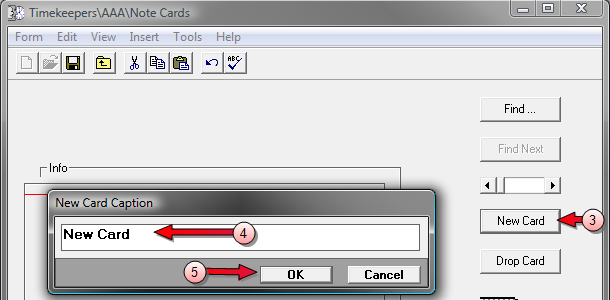
- Select New Card.
-
Type the New Card Caption.
The Caption is a unique name used as an aid in identifying and retrieving a specific Note Card from among other cards.
- Click the OK button.
-
Insert information into the body of the Note Card using any of these methods:
- Type the text directly into the Note Card
- Use a text code
-
Insert an object by selecting Object from the Insert menu.
Note
If you are using Juris on a 64 bit operating system, the inserted object will not open. You must right click on the object and select 'Open'. This only applies to 64 bit operating systems.
Note
If you are adding a client note card and are inserting a text file (.txt), you will get the following screen:
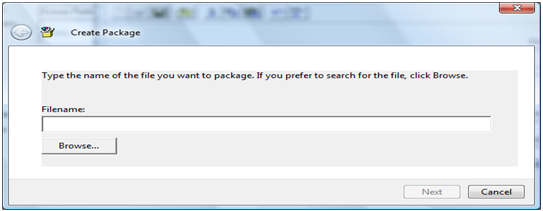
Browse to the location of the text file again and add it. Click Next and then Finish.
-
Save the Note Card using any of the following options:
- Click the Save icon
- Select Form > Save from the toolbar.
- Use the keystroke shortcut Ctrl + S.
Drop (remove) a Note Card
To remove a Note Card:
-
Click on the Drop Card button. (As shown below.)
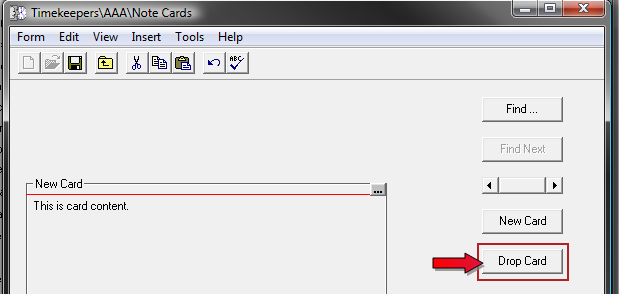
Using Note Cards
Conflict: Indexing and Searching - In Firm Options/Conflict, the firm determines what Client/Matter fields will be included in the Conflict index for later Conflict search and retrieval. Client/Matters Note Cards are available for selection and if selected the contents of Client/Matter Note Cards will be indexed but not the Note Card Captions.
Conflict: Deleted Client/Matters - All Client/Matters information will be lost when a Client/Matter is deleted. This includes that information typically searched during a Conflict Inquiry. The firm may choose to create a new ‘Conflict’ Client or ‘Conflict’ Client/Matters to which vital Client/Matter information may be relocated prior to deletion. This procedure may involve creating Client or Matter Note Cards under the newly created ‘Conflict’ Client/Matter on which to store Conflict information.
Client Matter Inquiry - In Inquiry-Reports, Client/Matter Inquiry, Client/Matter Note Cards are available for review. From Inquiry, Note Cards may be viewed only. No editing is allowed.
Misc. - May be used to store miscellaneous information related to the client
matter, including attaching electronic pictures, files, etc.