Create, Edit or Delete A/P Accounts
Create an A/P Account
-
Select Juris > Tables > A/P Accounts.
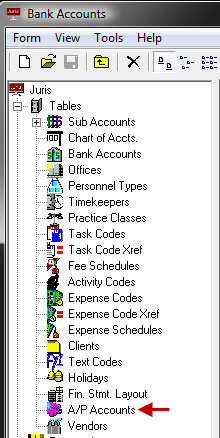
-
Click the New icon on the toolbar to open a new A/P Accounts window.
Alternatively, you can select Form > New from the menu, or press Ctrl + N on your keyboard.
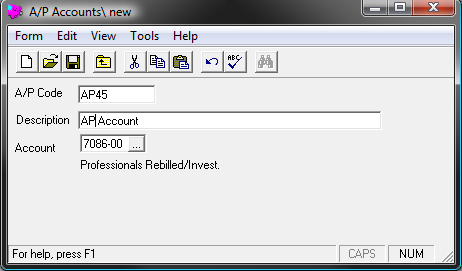
- In the A/P Code text box, type a 1-4 character, alphanumeric account code.
- In theDescription text box, type a 1-99 character, alphanumeric description of the account code.
-
In the Account text box, click the ellipses button and select the appropriate G/L account (General Ledger account).
-
Click the Spell Check icon on the toolbar to check spelling before proceeding.
Alternatively, you can select Form > Spelling from the menu, or press the F7 key on your keyboard.
-
Click the Save icon on the toolbar to save the new A/P account.
Alternatively, you can select Form > Save from the menu, or press Ctrl + S on your keyboard.
Edit an A/P Account
To edit an existing A/P account:
- Select Juris > Tables > A/P Accounts.
-
Double click the icon or description of the account to be edited.
Alternatively, you can use the arrow keys on the keyboard to move through the list and select the account that must be edited, then press the Enter key.
-
Make any necessary modifications desired to the Description or the G/LAccount.
NOTE: The Code cannot be changed.
-
Click the Spell Check icon to spell check the account code.
Alternatively, you can select Form > Spelling from the menu, or press F7 on your keyboard.
-
Click the Save icon on the toolbar to save your changes.
Alternatively, you can select Form > Save from the menu, or press Ctrl + S on your keyboard.
Delete an A/P Account
To delete an existing A/P account:
- Select Juris > Tables > A/P Accounts.
-
Double-click the icon or description of the code that must be deleted.
Alternatively, you can use the arrow keys on the keyboard to move through the list and highlight the code that must be deleted.
-
Click the Delete icon on the toolbar to delete the A/P account.
Alternatively, you can select Form > Delete from the menu, or press Alt + F, D on your keyboard.
The system prompts "Are you sure you want to delete this account?"
-
Click Yes or press the enter key to proceed with deletion.
Click No, or tab to the No button and press enter to cancel the deletion.
NOTE: If the A/P Account is referenced elsewhere in Juris, the system does not allow the code to be deleted. Instead it displays a message listing the locations in the software where the account is currently referenced and does not proceed with the deletion.