Find Bank Accounts
The Finder in Juris may be used to search throughout Juris, but will be pre-populated with the appropriate defaults for searching only in BankAccounts when the steps below are used.
- Select Tables > Bank Accounts.
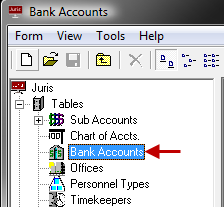
-
Open the Finder form by either of the following options:
- From the Tools Menu click Find.
-
Use the keystroke shortcut Ctrl + F.
Notice that the "Look In" field is pre-populated with the path "Juris\Tables\Bank Accounts" and the "Search Subfolders" option is checked.
- Optionally, place a check mark beside the Case Sensitive option to narrow the search to only return results when the case used in the search is matched.
- Type all or a portion of the code or description in Named field (The fields Bank Account Number, Next Check Number, Check Layout Code, Account Type and account numbers are not searched.)
-
Press the Enter key to begin the search, or click the Find Now button.
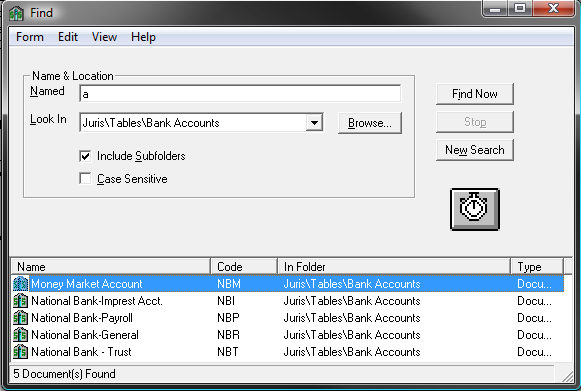
The results of the search are displayed at the bottom of the form.
- Double-click on any item listed to open that item.
- Select an item in the list and choosing Form > Delete to allow deletion of that item, as long as it is not in active use.
- Click the New Search button to clear the current search criteria and results so a new search may be performed, if desired.