Create a Client
-
Select Tables > Client.
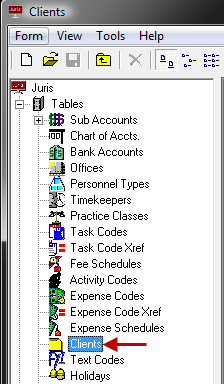
-
Open the Client form by using any of the following options:
- Click the New icon.
- Select Form > New from the menu..
-
Use the keystroke shortcut Ctrl + N.
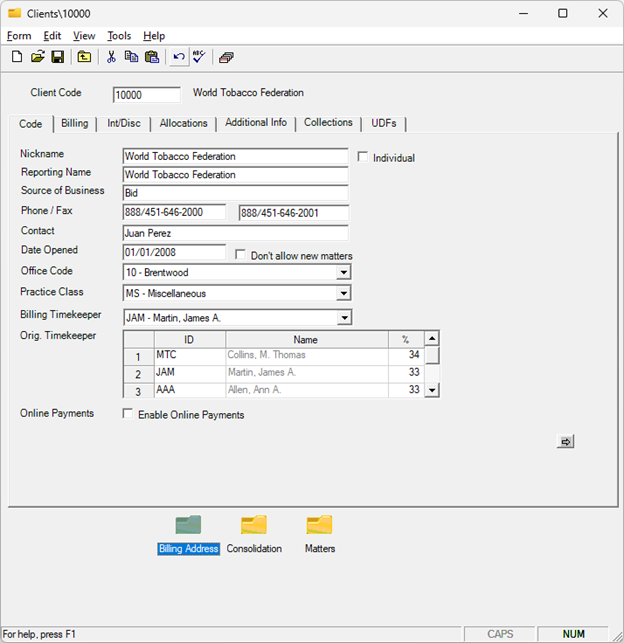
NOTE: You can click on a tab or use the arrow button located at the bottom of the form to move in a sequential order.
- Enter a Client Code.
-
Fill out the items on the Code tab:
- Enter 1-30 character Client Nickname.
- Enter 1-30 character Reporting Name. Defaults from Client Nickname but may be edited.
- Enter 1-30 character Source of Business.
- Enter 1-20 character Phone/Fax Numbers.
- Enter 1-30 character Contact.
- Enter or accept Date Opened. Default
will be current System Date.
- Check the Don't allow new matters box to prevent new matters from being added. If this option is selected, selecting Matters > New will prompt a message.
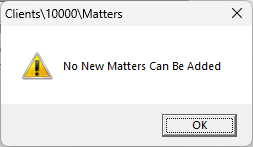
- Enter or select valid Office Code.
- Enter or select valid Billing Timekeeper .
- Enter or select valid Practice Class Code.
- Select whether the Client is an Individual (if unselected, will assume Client is an organization).
-
Enter or select valid Originating Timekeeper(s) and percentage(s). At least one Originating Timekeeper is required. Number of Timekeepers allowed is 1-5 as determined in Firm Options.
-
Select the check box if you would like to Enable Online Payments. To disable online payments for a client, deselect this check box.
-
Fill out the items on the Billing tab:
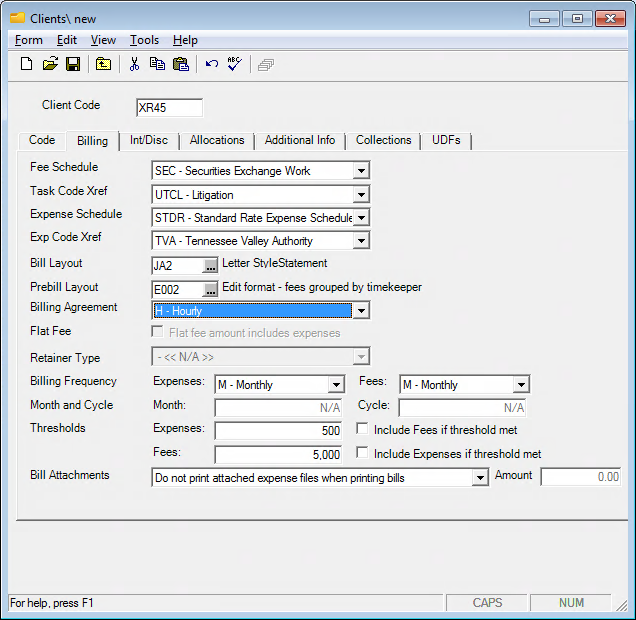
TIP: View Billing Agreements and Billing Frequencies for detailed information and setup configurations.
- Enter or select Fee Schedule Code. The Fee Schedule assigned to the Client will determine the timekeeper rates used.
- Enter or select TaskCode and Xref Code (cross reference code), if applicable.
- Enter or select ExpenseScheduleCode. The expense schedule assigned to the Client will determine the amounts charged for expenses.
- Enter or select Expense Code Xref Code, if applicable.
- Enter or select Bill Format Code and Prebill Format Code to be used for billing for this client.
- Enter or select Billing Agreement Code.
- If Flat Fee Billing Agreement, check box if Flat Fee Amount Includes Expenses. Any action to be made on the billing agreement after posting a Flat Fee Bill is determined in Firm Options.
- If the Retainer Type is Billing Agreement, enter or select Retainer Type.
- Enter or select Billing Frequency for Expenses/Fees. Any action to be made on the billing frequency after posting a Flat Fee Bill is determined in Firm Options.
- If Billing Frequency is (Q)uarterly, (S)emiannually or (A)nnually, enter BillingMonth.
- If Billing Frequency(C)ycle, enter Cycle 1-999.
-
Enter Billing Thresholds for Expenses/Fees. Threshold defaults will be established in Firm Options. Threshold billing is activated when Prebills are printed By Frequency. When posted fee or expenses reach or exceed thresholds, the prebill will be generated even if it falls outside established Billing Frequencies for that item. If the prebill prints only because the Fee Threshold was met, then only fees will print. If it prints because the Expense Threshold was met, then only expenses will print.
-
Using the Bill Attachments drop-down list, specify if existing attachments will be included when printing bills for this client. The following options are available:
- Print attached expense files when printing bills. All expense attachments are included when printing bills, if present.
- Do not print attached expense files when printing bills. No expense attachments are ever printed with bills.
- Print attached expense files when printing bills for expenses over $. Allows you to specify a dollar amount (in the text box to the right of the option). When a bill is over this amount, any expense attachments are included when printing bills.
TIP: You can specify this setting's default option, which is always used for new clients, at the firm level of Juris. For more information, see Configure the Billing Tab.
-
Optionally, complete the items on the INT/DISC tab.
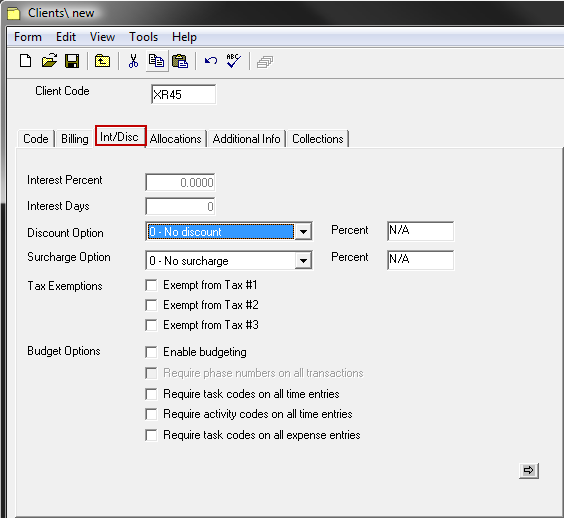
- Enter Interest Percent (0.0000-100.0000%), if applicable.
- Enter Interest Days 1-365, which is the number of days in the grace period before interest will begin to accrue on past due balances.
- Enter or select Discount Option and Percent (0.0000-100.0000%), if applicable.
-
Enter or select Surcharge Option and Percent (0.0000-100.0000%), if applicable.
NOTE: Defaults and ability to change Interest, Surcharge and Discount are determined by settings in Firm Options.
- Check Tax Exemption options, if applicable.
- Check box to Enable Budgeting, if applicable.
- If Enable Budgeting is selected, check box to Require Phase Numbers on all Transactions, if applicable.
- Check box to Require Task Codes on all Time Entries, if applicable.
- Check box to Require Activity Codes on all Time Entries, if applicable.
-
Check box to Require Task Codes on all Expenses, if applicable.
-
Optionally, complete the Allocations tab.
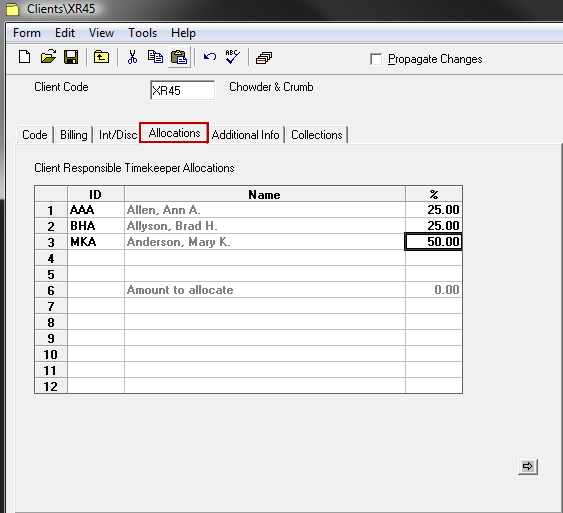
- Select an ID.
-
Enter a percentage. Each new line will automatically populate the percentage field with a value that adds up to 100 percent.
-
Optionally, complete the Additional Info tab.
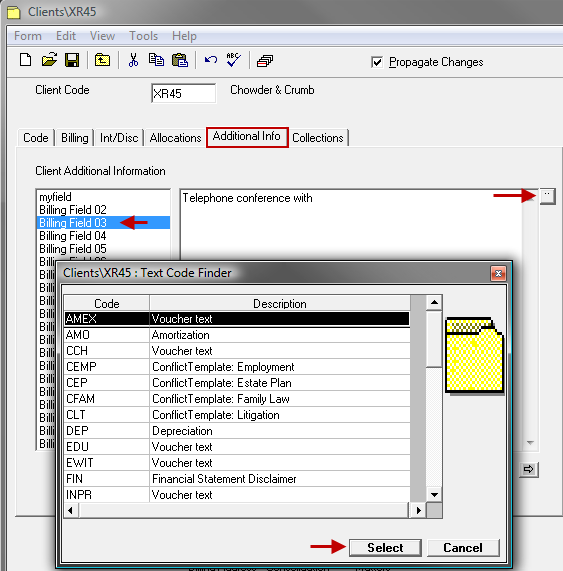
- Select a filed in the left column.
- Click the ellipses button to bring up the Text Codes for selection.
-
Progress through each of the applicable fields, each time using the ellipses button to select a Text Code.
-
Optionally, complete the Collections tab.
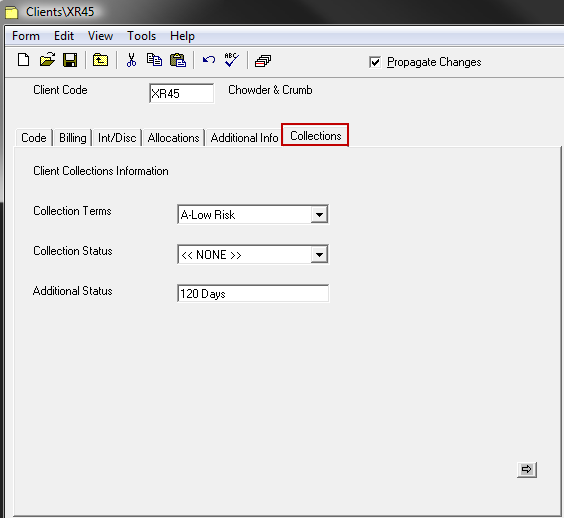
- Select Collection Terms.
- Select Collection Status.
-
Enter Additional Status if appropriate.
-
Spell Check the form using any of the following options:
- Click the Spell Check icon.
- Select Form > Spelling from the toolbar.
- Use the keystroke shortcut F7.
-
Save the Client using any of the following options:
- Click the Save icon.
- Select Form > Save from the toolbar.
- Use the keystroke shortcut Ctrl + S.
-
The Billing Address, Consolidation and Matters options will become available after the Client is saved.
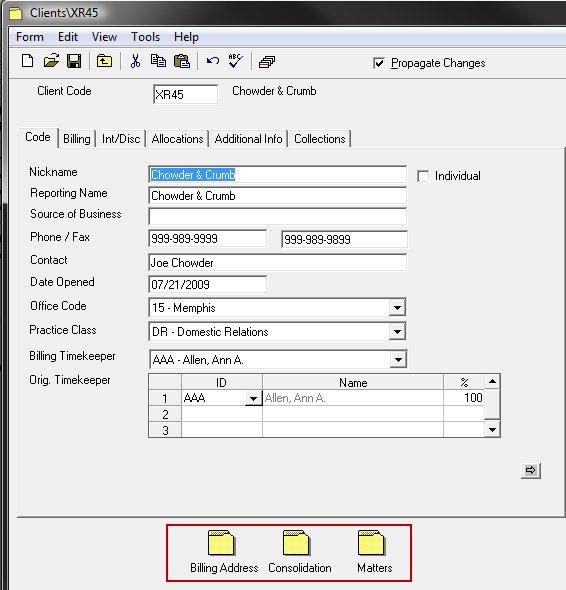
- Select the Billing Address option to enter a Billing Address. Select the Consolidation option to create a Consolidation, if applicable. Select the Matters option to create a Matter for the client.
NOTE: Clients can also be created in the Client Matter Intake Module.