Find Expense Code Xrefs
The Finder in Juris may be used to search throughout Juris, but will be pre-populated with the appropriate defaults for searching only in Expense Code Xref when the steps below are used.
-
Select Tables > Expense Code Xref.
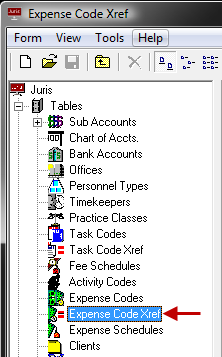
-
Open the Finder form by either of the following options:
- From the Tools Menu click Find.
- Use the keystroke shortcut Ctrl + F.
Notice that the "Look In" field is pre-populated with the path "Juris\Tables\Expense Code Xref" and the "Search Subfolders" option is checked.
- Optionally, place a check mark beside the Case Sensitive option to narrow the search to only return results when the case used in the search is to be matched.
- In the Named field, type all or a portion of the name or description. (Note that details of the Expense Code Xref spreadsheet are not be searched.)
-
Click the Find button, or press the Enter key to begin the search.
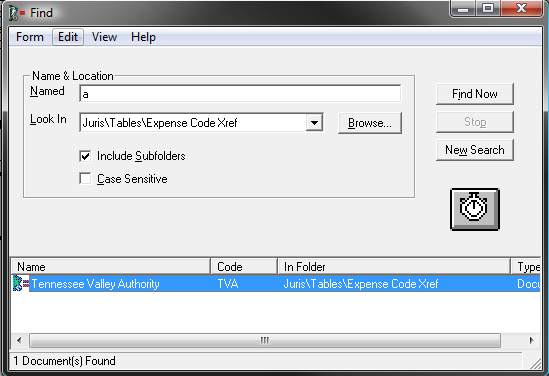
The results of the search are displayed at the bottom of the form.
- Optionally, double-click on any item listed to open it.
- Optionally, select an item in the list and choose Form > Delete to allow deletion of the item, as long as it is not in active use.
- Optionally, click the New Search button to clear the current search criteria and results so a new search can be performed.