Find Personnel Types
The Finder in Juris may be used to search throughout Juris, but will be pre-populated with the appropriate defaults for searching only in Personnel Types when the steps below are used.
-
Select Tables > Personnel Types.
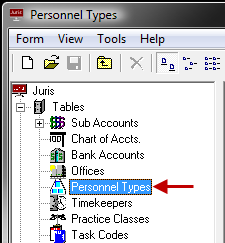
-
Open the Finder form by either of the following options:
- Select Tools > Find from the menu.
- Use the keystroke shortcut Ctrl + F.
Notice that the "Look In" field is pre-populated with the path "Juris\Tables\Personnel Types" and the "Search Subfolders" option is checked.
- Optionally, place a check mark beside the Case Sensitive option to narrow the search to only return results when the case used in the search is to be matched.
-
In the Named text box, type all or a portion of the type code or description.
NOTE: Members cannot be searched.
-
Click the Find Now button, or press the Enter key to begin the search.
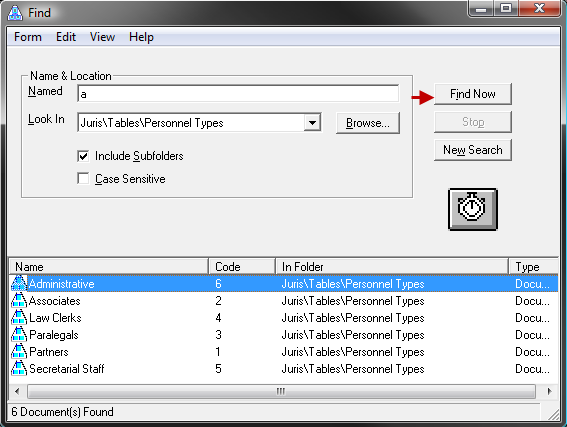
The results of the search are displayed at the bottom of the form.
- Double-click on any item to open it.
- Optionally, select an item and choose Form > Delete to allow deletion of that item, as long as it is not in active use.
- Optionally, click the New Search button to clear the current search criteria and results so a new search may be performed, if desired.