Find Practice Classes
The Finder in Juris may be used to search throughout Juris, but is pre-populated with the appropriate defaults for searching only in Practice Classes, when the steps below are used.
-
Select Tables > Practice Classes.
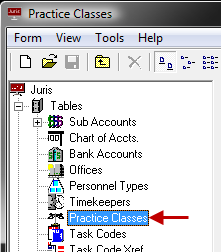
-
Open the Finder form by either of the following options:
- Select Tools > Findfrom the menu.
- Use the keystroke shortcut CTRL + F.
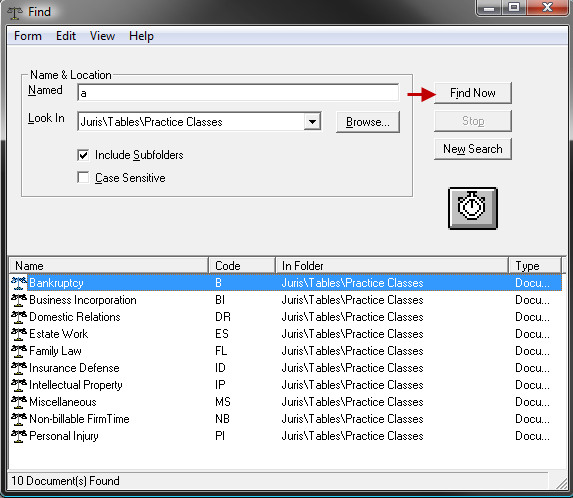
Notice that the "Look In" field is pre-populated with the path "Juris\Tables\Practice Classes" and the "Search Subfolders" option is checked.
- Optionally, check the Case Sensitive option to narrow the search to only return results when the case used in the search is to be matched.
-
In the Named text box, type all or a portion of the code or description.
NOTE: The account numbers are not included in the search.
-
Click the Find Now button or press the Enter key to begin the search.
The results of the search are displayed at the bottom of the form.
-
Optionally, double-click on any item to open it.
- Optionally, select an item and choose Form > Delete to allow deletion of that item, as long as it is not in active use.
- Optionally, click the New Search button to clear the current search criteria and results.