Create a New Text Code
To create a new Text Code:
-
Select Tables > Text Codes.
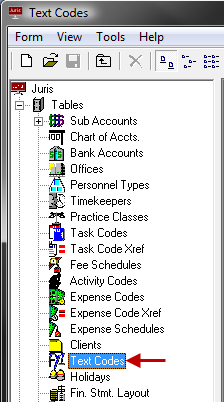
-
Click the New icon on the toolbar to open a new Text Codes schedule form. Note that you can also select Form > New > Accounting Period from the menu, or press Ctrl + N on your keyboard.
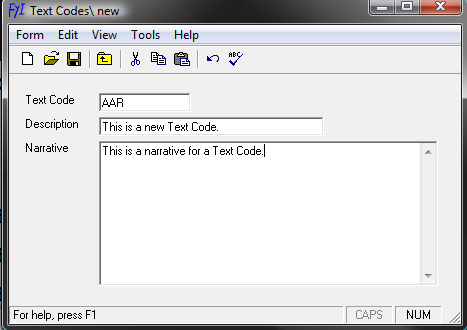
-
In the Text Code text box, type a 1-4 character name.
The name can be comprised of digits, alpha characters, or a combination of both.
- In the Description text box, type a 1 - 30 character description.
-
In the Narrative text box, type the text to be inserted when the Text Code is used.
TIP: The Enter and Tab keys are used to navigate from one field on the Juris form to the next field without having to use the mouse, but using CTRL+ Enter or CTRL + Tab will allow carriage returns or tabs to be inserted within the Narrative field.
-
Click the Spell Check icon on the toolbar to spell check the form. Note that you can also select Form > Spelling from the menu, or press F7 on your keyboard.
-
Click the Save icon on the toolbar to save the Text Code. Note that you can also select Form > Save from the menu, or press Ctrl + S on your keyboard.