Create a Timekeeper
To create a Timekeeper:
-
Select Tables > Timekeepers.
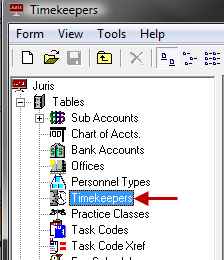
-
Open a new Timekeeper form by using any of the following options:
- Click the New icon.
- Select Form > New from the menu.
- Use the keystroke shortcut Ctrl + N.
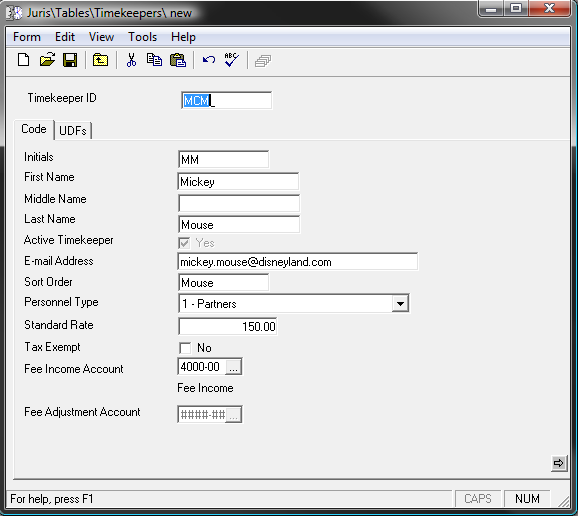
-
In the Timekeeper ID text box, type a 1-4 character timekeeper code.
The code can be comprised of digits, alpha characters, or a combination of both.
-
Select or type the remaining information on the form.
-
Spell check the form using any of the following options:
- Click the Spell Check icon on the toolbar.
- Select Form > Spelling from the menu.
- Use the keystroke shortcut F7.
-
Save the Timekeeper using any of the following options:
- Click the Save icon on the toolbar.
- Select Form > Save from the menu.
- Use the keystroke shortcut Ctrl + S.
Once saved, the Budgets and Fee Schedules icons appear.
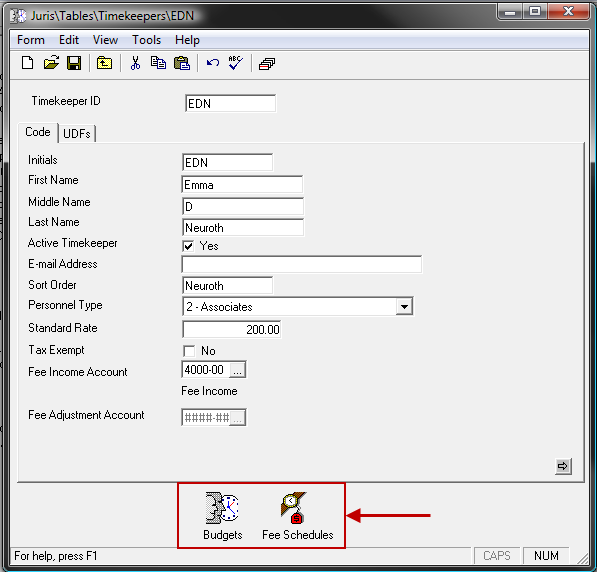
-
Click the Budgets icon to review the item.
Go to the Timekeeper Budgets topic for more details.
-
Click the Fee Schedules icon to review the item.
Go to the Fee Schedules topic for more details.
NOTE: The Timekeeper is automatically added to the Standard Fee Schedule at the rate entered on the Timekeeper form. Adding the timekeeper to other fee schedules is optional.