Find Profit Centers
The Finder in Juris may be used to search throughout Juris, but will be pre-populated with the appropriate defaults for searching only in Profit Centers when the steps below are used.
-
Select Tables > Sub Accounts > Profit Centers.
NOTE: If you are using a Juris version that is prior to version 2.3, Profit Centers can be found directly under Tables as opposed to under Tables > Sub Accounts.
-
Open the Finder form by either of the following options:
- Select Tools > Find.
- Use the keystroke shortcut Ctrl + F.
- Notice that the Look In field is pre-populated with the path "Juris\Tables\Profit Centers" and the "Search Subfolders" option is checked. If desired, place a checkmark beside the Case Sensitive option to narrow the search to only return results when the case used in the search is to be matched.
-
Type all or a portion of the code or description in Named field.
NOTE: Accounts and budgets are not included in the search.
-
Press the Enter key to begin the search, or click the Find Now button.
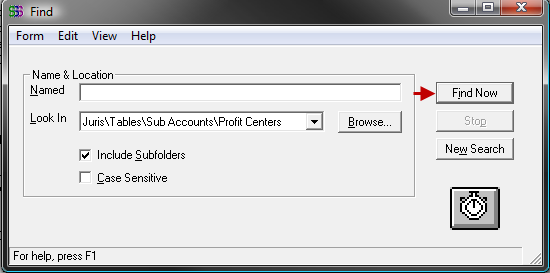
- The results of the search will be displayed at the bottom of the form. Double-clicking on any item listed will open that item. Selecting an item in the list and choosing Form > Delete will allow deletion of that item as long as it is not in active use.
- Click the New Search button to clear the current search criteria and
results so a new search may be performed, if desired.