Enter Trust Payments
You can enter trust payments through Cash Receipts, instead of printing a check from the trust account and entering it as a normal cash receipt.
To enter a trust payment through Cash Receipts:
-
Start Juris and log in to open the main Juris window.
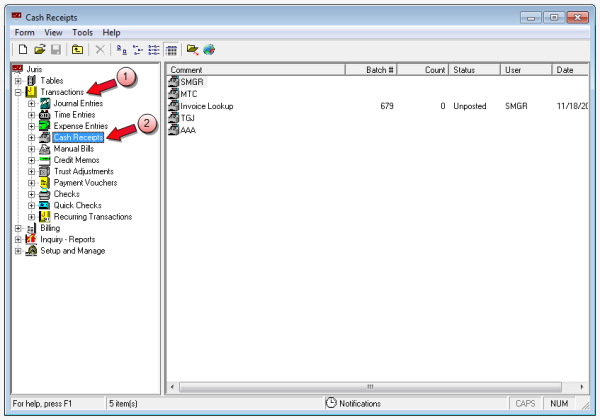
-
Double-click Transactions to expand the folder.
-
Click Cash Receipts.
-
Select Form > New > Cash Receipt on the menu to open a new batch window.
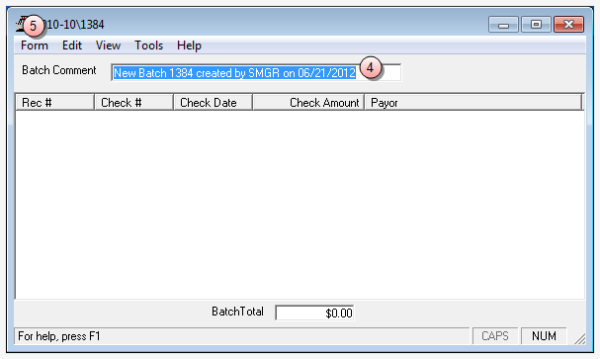
- In the Batch Comment box, type a name for this batch, or skip this step to accept the default.
-
Select Form > New on the menu to open a new cash receipts window.
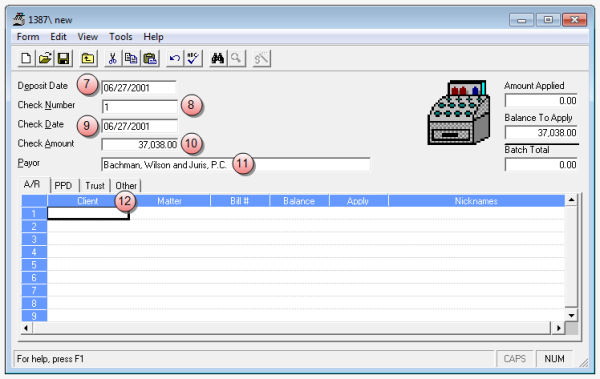
- In the Deposit Date box, type the deposit date or accept the default.
- In the Check Number box, type the check number of the check you received.
- In the Check Date box, type the date you received the check.
- In the Check Amount box, type the dollar amount received.
- In the Payour box, type the name/company from whom the check was issued.
-
Click the Other tab.
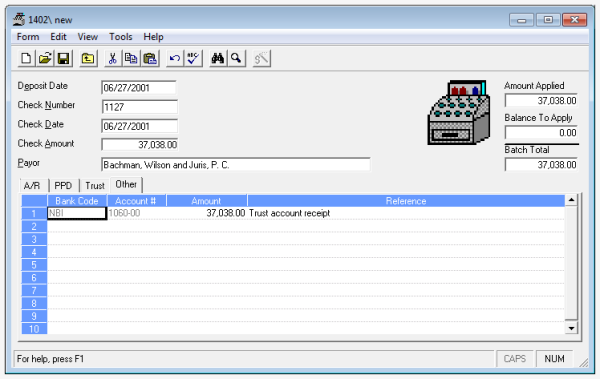
-
In the Bank Code box, type the bank account whose cash asset account is to be debited.
TIP: You can also select Tools > Find to open the Bank Code Finder window, where you can search for and select the bank code.
-
In the Account Number box, type the G/L trust-in-transit account number to be credited.
You can also select Tools > Find to open the G/L Account Number Finder where you can search for and select the G/L account number.
- In the Amount box, type the dollar amount of the trust receipt.
- In the Reference box, type a note stating what this cash receipt is for. for example, Trust account receipt (1-250 characters).
- Click the Save button.