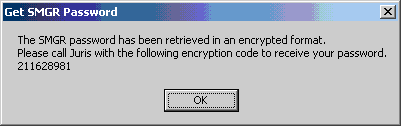Management Utilities
Double click on the Juris folder in the Management Console menu tree. Then double click the appropriate database to access with the Management Console. This will list two folders; Database and Management. Double click on the Management folder to display the Management Utilities for loading ABA codes and to get SMGR password.
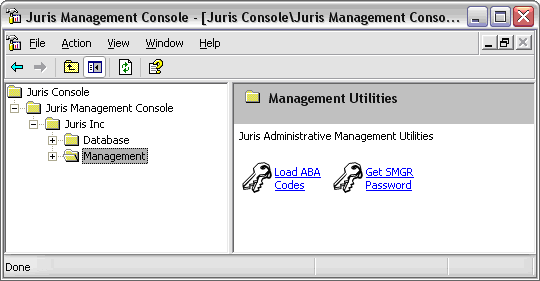
Load ABA Codes
Increasingly, large insurance and corporate clients are requiring outside counsel to provide bills (printed and/or electronic) that conform to precise and rigid custom formats. These requirements often include the use of Task Codes. The industry standard UTBMS (Uniform Task Based Management System) codes are available for importing into Juris using this utility.
To load these codes, double click on the Load ABA Codes icon. This window will be opened. Click the yellow Right arrow to continue.
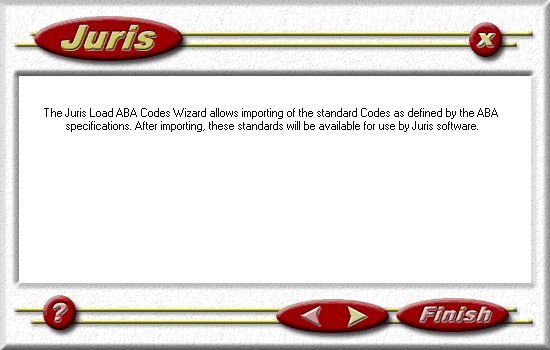
In this window, you may select the type of ABA codes to be imported into your database. Select from Activity Codes, Expense Codes and/or Task Codes. They may all be checked for import at the same time if all the codes are needed.
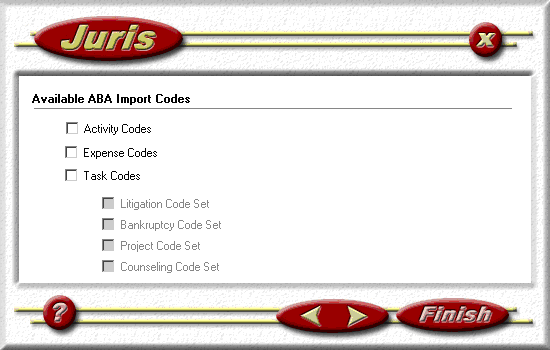
Once the Task Code option is checked, the four groups of Task Codes become available for importing. Again, they may all be checked for import at the same time if they are all needed in your database. Click the yellow Right arrow button to continue.
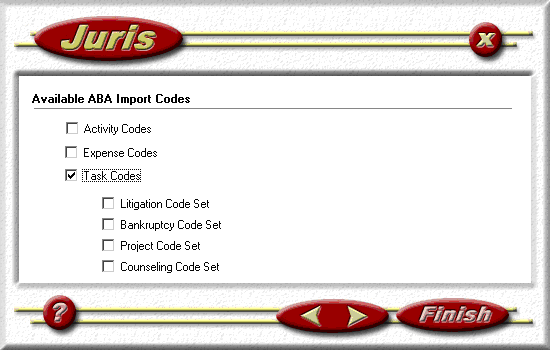
This screen will list the Codes that were previously selected to be imported. If the list is correct, click on the Finish button. If the list is not correct, click the yellow Left arrow to make changes to your selection.
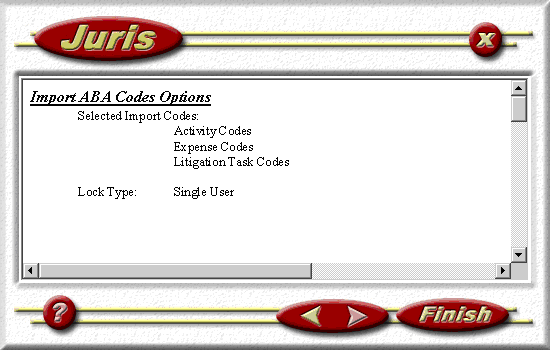
Note: When you try to proceed when Juris is open, this message will be displayed. Once everyone is out of Juris, you can click the Refresh button and continue as long as the number of connections is zero.
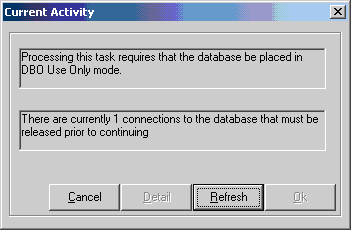
Once the import is complete, a report listing all the codes that were imported will automatically be displayed, like shown below. The codes are now available for use within Juris. To confirm the import, go to Tables and review Task Codes, Activity Codes and Expense Codes (whichever you chose to import).
Note: If Expense Codes were imported, it may be necessary to enter G/L account numbers for these codes, depending upon the firm's accounting and distribution methods for expenses. G/L will be locked, and no transactions will be allowed until the accounts are entered and Validate Accounts is run in Firm Options.
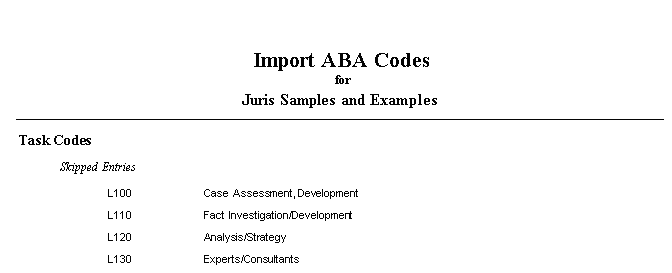
Get SMGR Password
At times, the person with SMGR authorization may forget that password. This utility allows the SMGR password to be retrieved through the help of Juris Support. To recover the password, first click on the Get SMGR Password icon. This screen will be displayed. Click on the yellow Right arrow button to continue.
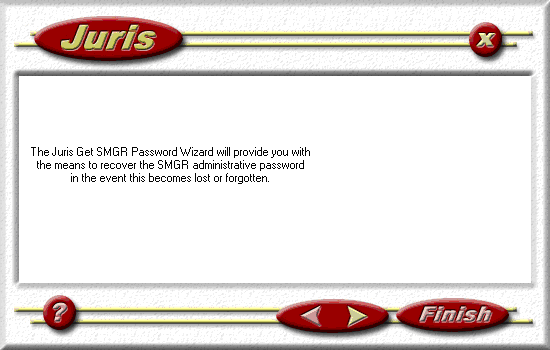
The instructions continue on the next screen. Click on the yellow Right arrow button to continue.
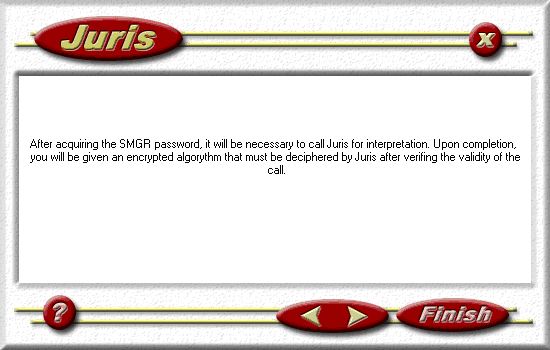
There is one last screen before getting the encrypted SMGR password. Click on Finish.
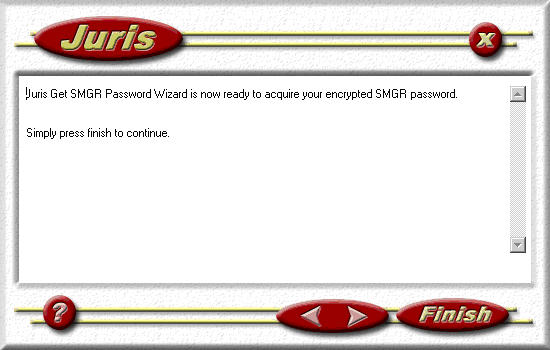
At this point you will be given a number – an encrypted version of the password. Give this number to someone in Juris Support and they will be able to decipher it for you. But before giving out the password, they will have to determine that the caller is the actual person who needs SMGR rights.