Restore
Caution: The restore function is not compatible with SQL 2008 and SQL Express 2008.
If you are restoring a previous backup to use with Juris and you already have a database in place, the Restore utility will overwrite the current database with the restored one. If you want to first remove the existing database (because for some reason you want to keep it), you must Detach the current database. Then either move it from the folder or rename it, then Restore from the backup. The Restore utility automatically “attaches” the restored database to your Juris system.
- To begin the Restore utility, click the Restore link in the Juris Management Console. See Figure 1.0
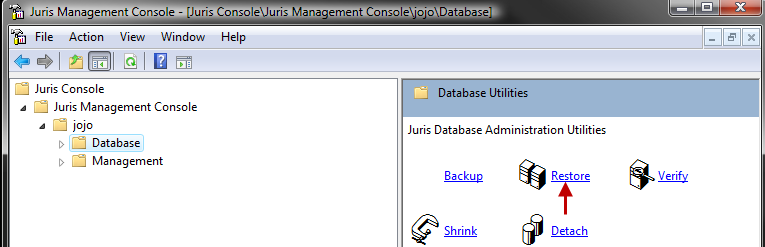 Figure 1.0
Figure 1.0 - Click
the forward arrow to continue. See Figure 2.0
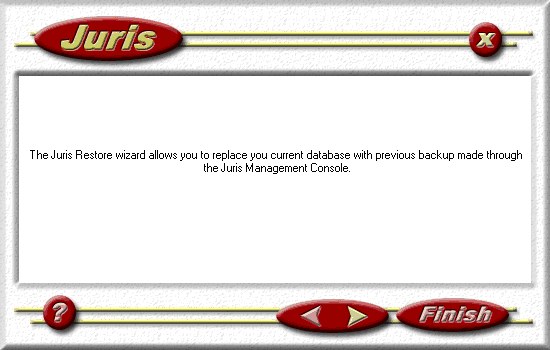 Figure 2.0
Figure 2.0
- Highlight
the appropriate Device and click the forward arrow. See Figure 3.0
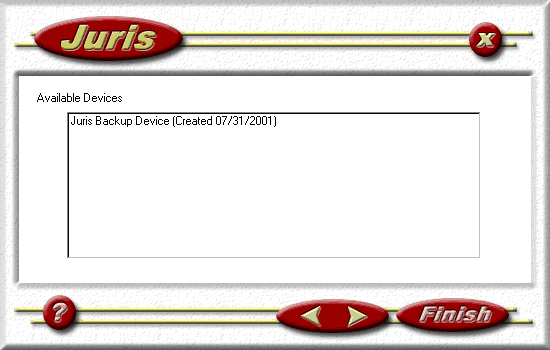 Figure 3.0
Figure 3.0
- The Media Sets available on the previously selected Backup Device will
be displayed. Highlight
the appropriate media set and click the forward arrow to continue. See Figure 4.0
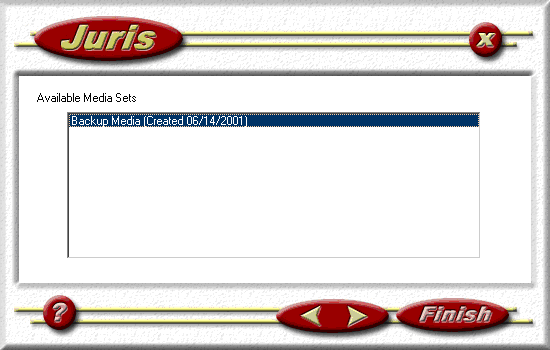 Figure 4.0
Figure 4.0
- The Backup Sets available on the previously selected media device will
be displayed. Highlight
the appropriate backup set and click the forward arrow. Select the
Force Overwrite option to overwrite the current Juris data. See Figure 5.0
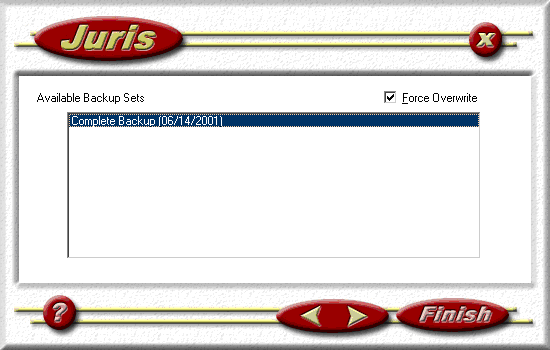 Figure 5.0
Figure 5.0 - This screen will confirm the information that was previously selected.
If the
information is correct, click Finish to restore the backup. See Figure 6.0
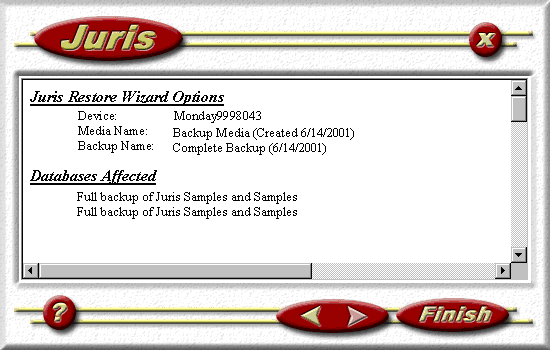 Figure 6.0
Figure 6.0
- Once the backup has been restored, a report will be displayed. It
may be printed if needed for record keeping. See Figure 7.0
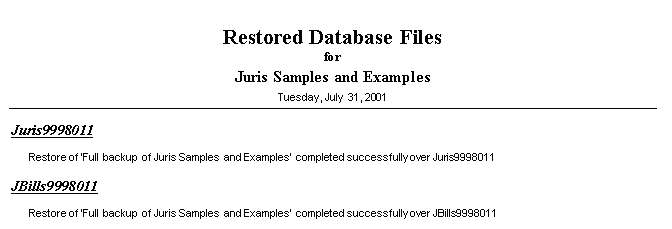 Figure 7.0
Figure 7.0
 Related Topics
Related Topics