Create, edit or delete a Chart of Accounts account
Create a new account
To create a new account:
-
Select Tables > Chart of Accounts.
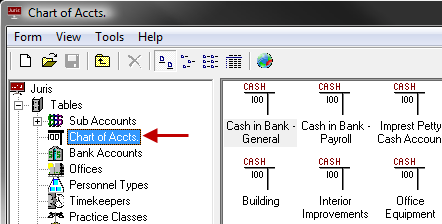
-
Open the Chart of Account form by using any of the following options:
- Click the New icon on the toolbar.
- Select Form > New from the menu.
- Use the keystroke shortcut Ctrl + N.
-
Enter an Account Number as defined by the system.
If Profit Center Accounting is used, the account number will be followed by the appropriate profit center. See Define Fields for details on defining the Account Number and Profit Center codes.
- Enter a 1 - 30 character alphanumeric description.
-
Supply the appropriate values on the Code, Comparatives and Budgets tabs. See Chart of Accounts Advanced Topics for a description of the items on each tab.
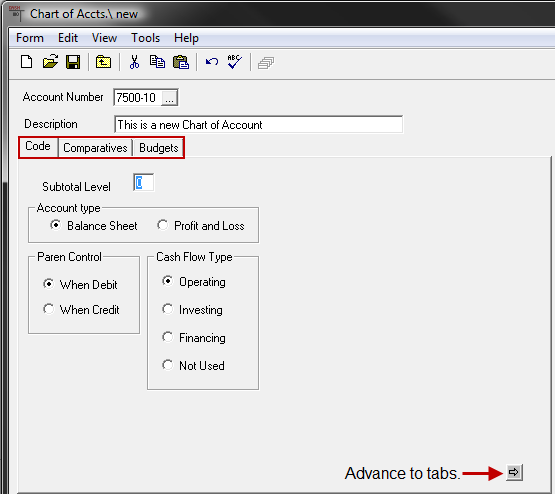
-
Spell check the form using any of the following options:
- Click the Spell Check icon on the toolbar.
- Select Form > Spelling from the menu.
- Use the keystroke shortcut F7.
- Save the Account using any of the following options:
- Click the Save icon.
- Select Form > Save from the toolbar.
- Use the keystroke shortcut Ctrl + S.
Edit an account
To edit an existing account:
- Open Tables > Chart of Accounts.
-
Open the existing Account using any of the following methods:
- Double-click the icon or description for the account that must be edited.
- Use the arrow keys on the keyboard to move through the list and select the account that must be edited, then hit the Enter key.
-
Make any necessary modifications desired.
Note
The system does not allow the Account Number to be changed to the same number as an existing Account Number. The Account Type may not be changed.
- Spell check the form using any of the following options:
- Click the Spell Check icon on the toolbar.
- Select Form > Spelling from the menu.
- Use the keystroke shortcut F7.
-
Save the Account using any of the following options:
- Click the Save icon.
- Select Form > Save from the toolbar.
- Use the keystroke shortcut Ctrl + S.
Delete a Chart of Accounts account
Note
If the Account is referenced elsewhere in Juris, the software does not allow the account to be deleted, and instead shows a message stating that the account may not be deleted.
To delete an existing account:
- Select Tables > Chart of Accounts.
-
Select the existing Account using any of the following methods:
- Double-click on the account to be deleted.
- Use the arrow keys on the keyboard to move through the list and highlight the account to be deleted.
-
Delete the selected account by using any of the following options:
- Click the Delete icon on the toolbar.
- Select Form > Delete from the menu.
- Use the keystroke shortcut Alt + F, D.
- Click Yes or press the enter key to proceed with deletion. Click No, or tab to the No button and press enter to cancel.