Resolve negative trust balance or overdraft
When you have existing unpaid trust vouchers, you receive an error message warning about a "negative trust balance" or an "overdraft." When this occurs, you need to check for, and void those existing unpaid trust vouchers, before you can continue with what you were doing.
Warning
Trust vouchers are usually found under the "Firm" vendor, but occasionally they can be found under the "Master Temporary" (TEMP) vendor (e.g., client trust refund), or under a regular vendor that was to be paid directly from trust.
To check for, and void an existing unpaid trust voucher:
-
Start Juris and log in, to open the main Juris window.
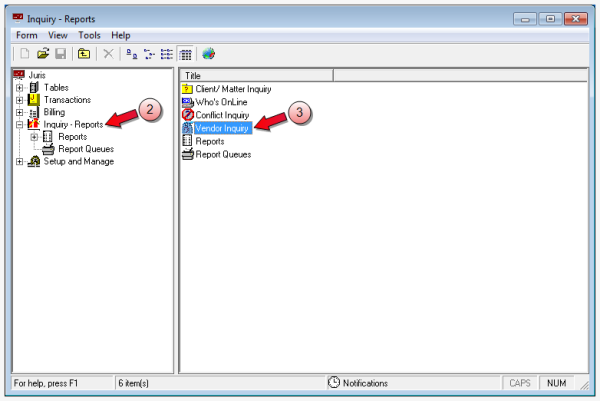
- Double-click Inquiry/Reports, to expand the folder.
-
Double-click Vendor Inquiry in the right pane.
The Inquiry - Reports\Vendor Inquiry window opens.
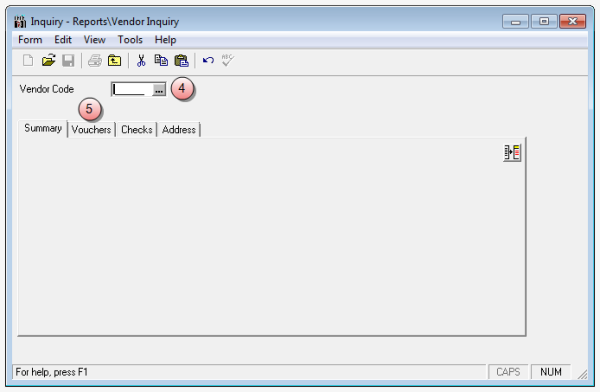
- In the Vendor Code box, type the vendor code (Firm, TEMP or regular vendor), or click the ... (ellipses) button to open the Vendor Look Up window.
-
Click the Vouchers tab.
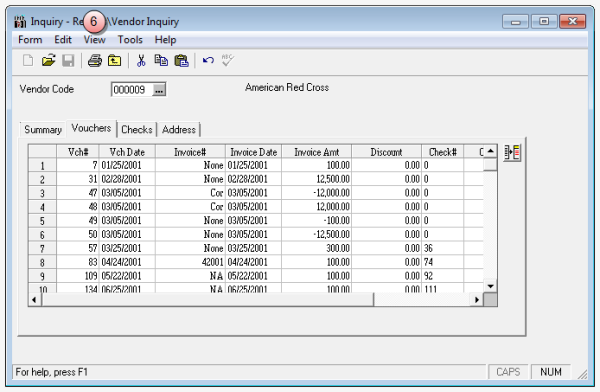
-
Select View > Unpaid Vouchers on the menu, to display the list of all unpaid vouchers.
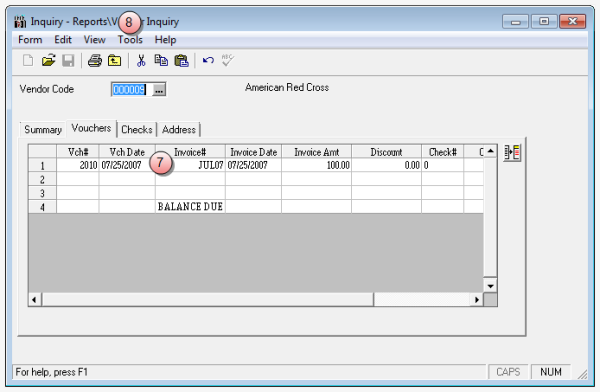
- Select the row of the voucher you want to void.
-
Select Tools > Void Voucher from the menu.
A Void Vouchers window opens.
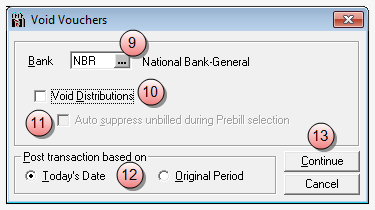
- In the Bank box, type the bank code for the bank associated with the selected voucher.
- (Optional) Select the Void Distributions check box, if want to also void any distributions associated with the voucher.
- (Optional) Select the Auto suppress unbilled during Prebill selection to suppress the display of the unbilled voucher in the Prebill Selection window.
-
Select a Post transaction based on option:
- Today's Date - void the voucher today.
- Original Period - void the voucher in the period in which it was created.
-
Click Continue to void the voucher.
A negative amount voucher, for the exact amount of the voucher you selected, is created and added to the Vouchers tab list.
- Click the window Close button when finished.