Post a transaction batch
When you create a transaction batch, the transactions in the batch are not finalized until you post the batch. This allows for changes to the transactions before making them final in your books. When you are ready to final your transaction, you post the batch. The only excepts are credit memos, which automatically post as soon as you save them.
Note
Users must have rights to Post to see the Post function. Batch status must be 'Ready to Post' or 'Unposted' to perform posting. Empty batches may not be posted.
To post a transaction batch:
-
Start Juris and log in, to open the main Juris window.
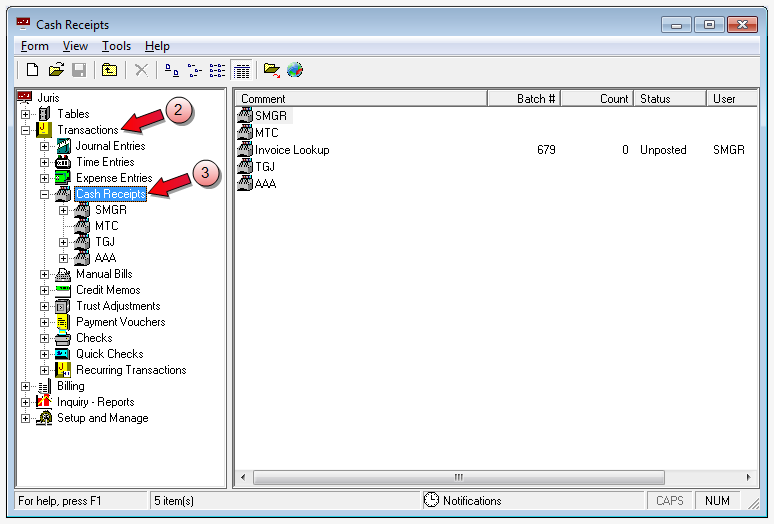
- Double-click Transactions, to expand the folder.
-
Double-click the transaction type, to expand the folder.
In our example, we chose Cash Receipts.
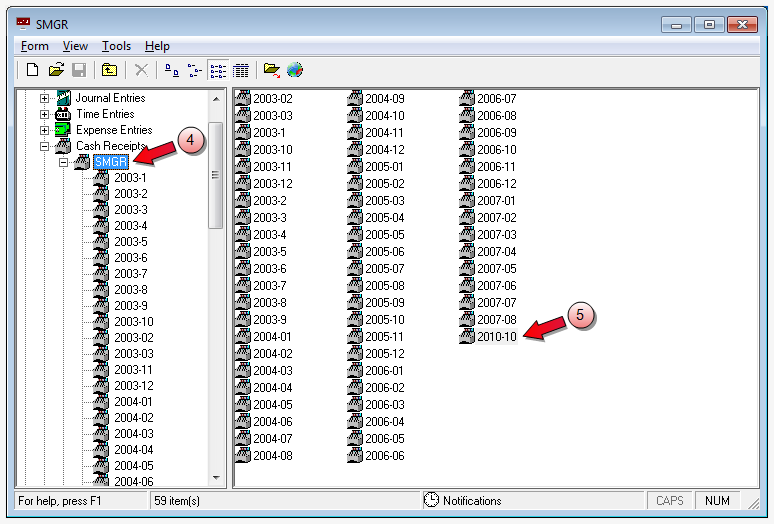
- Double-click the folder of the person who created the transactions.
-
Double-click the period in which the batch resides, to open the list of all batches in that period.
In our example above, we have chosen the sales manager (SMGR) and the 2010-10 period.
All batches for the selected period are displayed in the right pane of the window.

- Click on the batch you want to post.
To select multiple batches, hold down the Ctrl key while clicking on each batch. -
Select Tools > Post on the menu, to post the transactions included in the batch.
Once the post completes, the batch Status changes to "Posted," as shown in the image below.
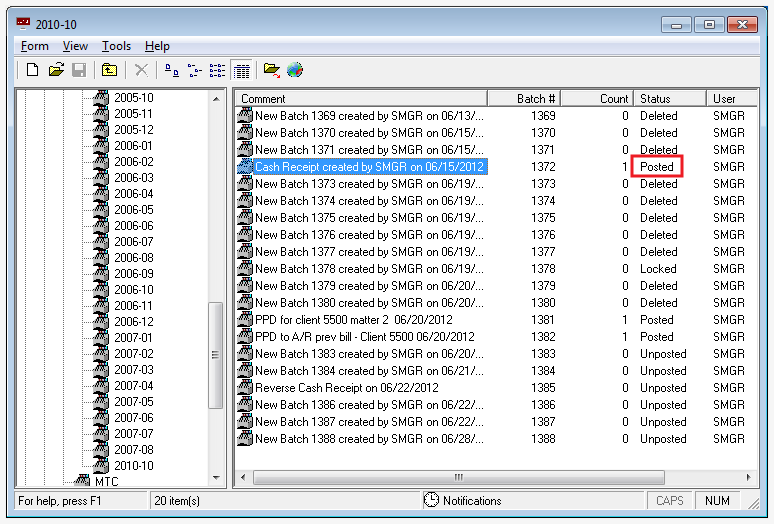
Related information