Post transactions in a locked period
In Juris, you can lock accounting periods and accounting years to prevent the posting of transactions in those periods. It is considered "best practice" to lock certain periods and/or years after financial statements have been generated, to prevent activity from being entered that would affect the information on those statements. However, if there is a need to post transactions in a locked period, it can be done. You also have the ability to allow users to post time entries in prior periods, if necessary.
Before you begin: You need to place Juris in "maintenance mode" in order to post transactions in a locked period.
To post transactions in a locked period:
-
Start Juris and log in, to open the main Juris window.
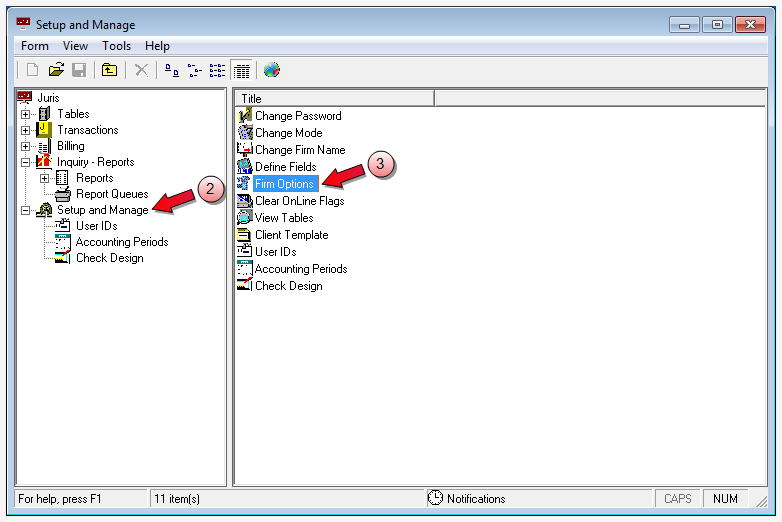
- Double-click Setup and Manage, to expand the folder.
-
Double-click Firm Options in the right pane, to open the Setup and Manage\Firm Options window.
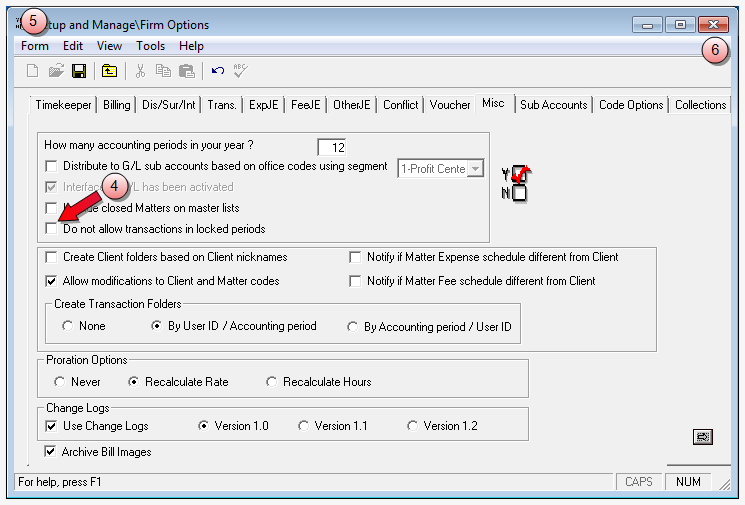
- Deselect the Do not allow transactions in locked periods check box. If already deselected, then you are currently able to post transactions to prior locked periods. Skip step 5.
-
Click the window Close button, to close the Setup and Manage\Firm Options window and return to the main window.
You are ready to create the transactions.
- Double-click Transactions to expand the folder, if not already expanded.
- Double-click on the type of transactions you need to make.
- Enter the transaction data as you normally would for the transaction type you have selected.
- Post the transactions.
You are ready to create the transactions.
See Allow users to post in prior periods, if you want to allow individual users to be able to post time entries in a prior period.
Lock prior periods against transaction posting
Before you begin: You need to place Juris in "maintenance mode" in lock prior periods from transactions posting against them.
To prevent transactions from being posted in prior periods:
-
Start Juris and log in, to open the main Juris window.
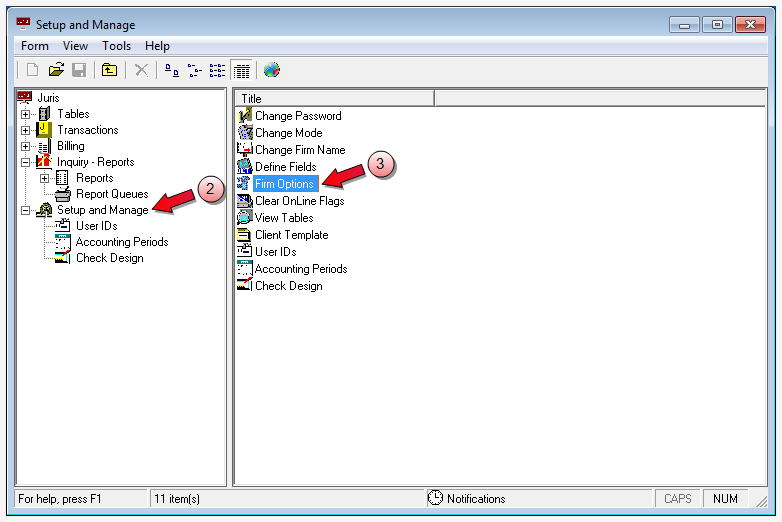
- Double-click Setup and Manage, to expand the folder.
-
Double-click Firm Options in the right pane, to open the Setup and Manage\Firm Options window.
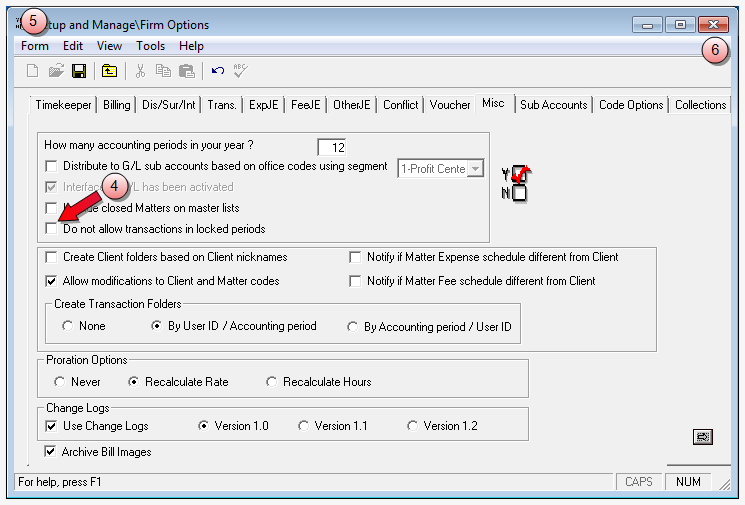
- Select the Do not allow transactions in locked periods check box. If already selected, then you are currently unable to post transactions to prior locked periods. Skip step 5.
- Select Form > Save from the menu.
-
Click the window Close button, to close the Setup and Manage\Firm Options window and return to the main window.
Transactions can no longer be posted to prior periods.
Related information