Change Default Bank Account
The Juris® software assigns a Default Bank Account to each Office. If you post cash receipts with A/R, the program deposits the receipts into the Default Bank Account for the office set by the client/matter. If you deposit PPD, the program deposits it into the PPD Asset Account for the office set by the client/matter.
To change the default bank account:
-
Start Juris and log in to open the main Juris window.
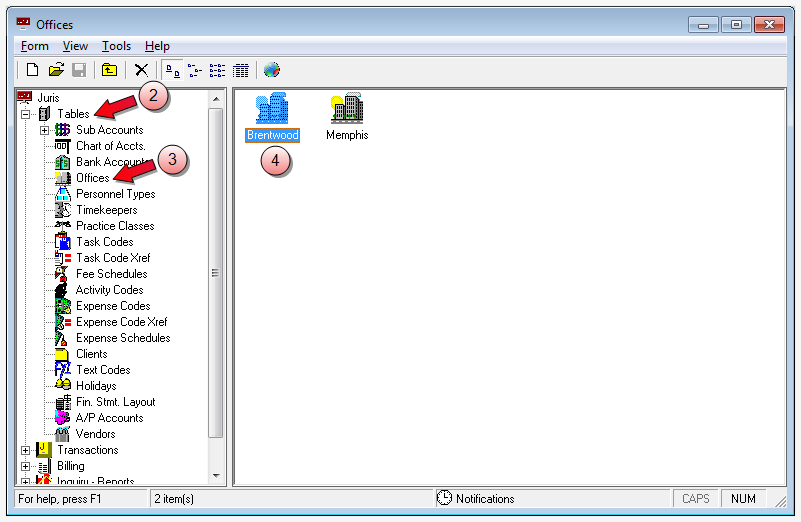
- Double-click Tables.
- Double-click Offices.
-
Double-click the office on which you want to change the default bank account.
The Offices window opens.
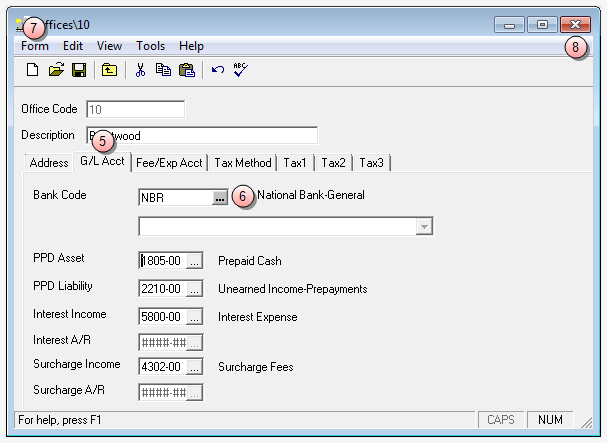
- Click the G/L Acct tab.
- In the Bank Code box, click the ellipses button and select the bank account you want to use.
- Select Form > Save on the menu to save your changes.
- Click the window Close button to close the Offices window.
NOTE: If your PPD deposits go into the Default Bank Account for the specific office, you need to make the PPD Asset Account the same G/L Account Number as the Default Bank Account's G/L Asset Account Number. See Change PPD asset account for instructions.