Create a Financial Statement Layout
To create a financial statement layout:
-
Select Tables > Fin.Stmt. Layout.
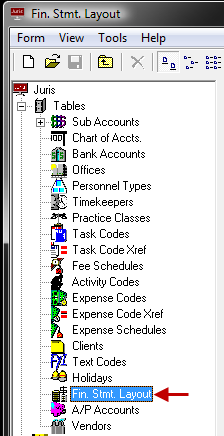
-
Open a new Financial Statement Layout form by using any of the following options:
- Click the New icon on the toolbar.
- Select Form > New from the menu.
- Use the keystroke shortcut Ctrl + N.
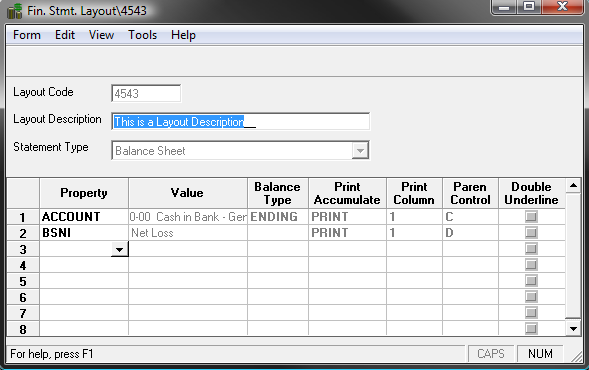
-
In the Layout Code text box, type a 1-4 character code.
This code can be digits, letters, or a combination of both.
-
In the Layout Description text box, type a 1-99 character description.
-
Click the Statement Type arrow and select an option for the type of layout. Options are:
- Balance Sheet
- Profit and Loss Statement
- Cash Flow Statement
- Supporting Schedule (Profit & Loss Format)
- Supporting Schedule (Balance Sheet Format)
-
Use the spreadsheet to define the information to be included on the statement.

- ACCOUNT - Allows the selection and formatting of Accounts.
- TEXT - Allows selection and formatting of Text Codes.
- LITERAL - Allows entry and formatting of free text (i.e., literals).
- LF (Line Feed) - Forces a blank line in a statement.
- FF (Form Feed) - Forces a new page in statement.
- BSNI- Calculates Balance Sheet Net Income or Loss.
- PAT - Print Accumulated Totals. Used in conjunction with Account when account values are ‘accumulated’ for later printing using this property.
- SUB1 - SUB9 - Allows creation of sub-total breaks 1-9.
- CLR1 - CLR9 - Allows clearing of sub-total breaks 1-9.
- LEGEND - Prints predefined Legend depending on Statement Type being defined. Used to underline numeric (number) columns. Typically used with statement sub-totals and grand totals.
- UNDRLN - Allows creation of underlines in blank column/rows.
- SR/ER - Start Ratio/End Ratio: Used with Profit and Loss Statement Types only.
-
Spell Check using any of the following options:
- Click the Spell Check icon on the toolbar.
- Select Form > Spelling from the menu.
- Use the keystroke shortcut F7.
-
Save the layout using any of the following options:
- Click the Save icon on the toolbar.
- Select Form > Save from the menu.
- Use the keystroke shortcut Ctrl + S.
NOTE: The layout can only be printed via the