Templates
Templates help to save time when entering repetitive information. The Client Matter Intake Module allows you to create templates using the client form and save these values for reuse, making client creation more efficient and protecting from manual data entry input errors.
NOTE: Templates can be created, modified, and saved per user.
Create Templates
-
Select the appropriate values on the Client Intake Form, such as billing timekeeper, originator, fee schedule, frequency, etc.
-
From the Data menu, select Save as Template.
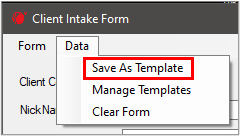
-
Type a template Name and click OK to save it.
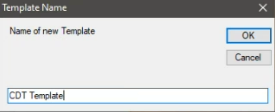
Manage Templates
Once a template has been saved, you can choose to use it, modify settings, make it load by default, or rename it from the Manage Templates menu.
-
From the Data menu, choose Manage Templates.
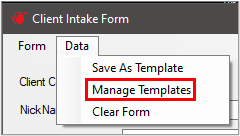
-
The form displays all the saved templates in the grid.
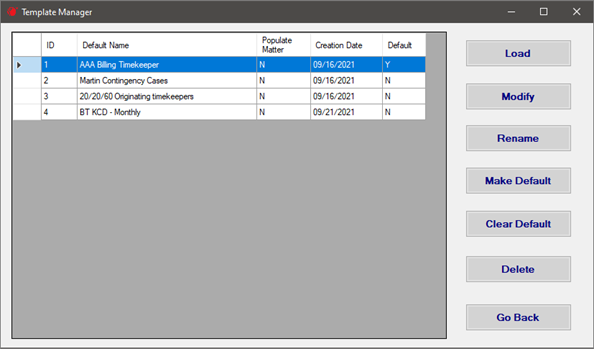
-
Choose a template to perform any of the following actions:
-
Load – Click this button to populate the Client Intake Form with values from the selected template. You can also double-click a template in the grid to perform this action. These defaults are retained until you exit the module, select a different saved template, or choose the Clear Form option from the Data menu.
-
Modify – Select this button to change the selected template’s settings. Make the required changes and click Save.
-
Rename – Click this button to rename the selected template. Enter the new name and save the change.
-
Make Default – Click the button to make the selected template load by default on the Client Intake form. There can only be one default template at a time. This template auto-populates the form each time it opens until the Clear Default option is selected.
-
Clear Default – Choose this button to remove the default template.
-
Delete – Click this button to delete the selected template. The template is removed from the grid.
-
Go Back – Select this button to close the Template Manager form and return to the intake form.
-
Related Topics