Backup
Caution: The backup function is not compatible with SQL 2008 and SQL Express 2008.
This utility creates a backup of your vital Juris database information. The backup will actually include four files: Juris.mdf, Jbills.mdf, Juris.ldf, and Jbills.ldf. Even though there are four files that make up your backup, you will only see one backup file for each backup you make. The file will have an extension of BAK.
The backup created is a file that is directed to either a hard disk location or a tape drive. Once the backup is made to the file, you can move that file to various media, such as a tape or zip disk.
Tip: It is highly recommended that you backup your Juris database every day.
Important: If the backup file is made to a server, it should be copied off the server to safeguard against drive failure. In addition, although the software states that backups can be made while other users are using Juris, it is not recommended to do so. There is no good way to assure the backup will contain all the processing information expected if it ever has to be restored.
If your firm uses SQL 2000, Juris, Inc. recommends that you do not use the Juris Management Console to perform your backups. SQL 2000 has its own powerful management tools that should be used to perform your backups.
Special Note: The Juris Management Console does not perform backups automatically. If you wish to implement an automated backup system, you should purchase a third-party system to perform the backup. Please refer to the Microsoft® website for recommendations on backup systems that are capable of backing up SQL data. Please note that after performing a backup with a third-party software, you must clean or truncate the transaction log file. If not, it will grow so large that you may not be able to use Juris. The Juris Management Console backup utility automatically cleans up the transaction log file, but other backup software does not.
Warning: Do not install this product until you understand the required backup procedures. Backing up the database files directly will not result in a recoverable backup. Your Juris data is organized as an SQL/Server database regardless of your choice of MSDE or SQL/Server Standard Edition. Your Juris SQL/Server database must be backed up using a backup program specifically designed for backing up SQL/Server databases.
There are three options available for selecting your backup program:
- Use the backup and restore functions built into the Juris Management Console. The Juris Management Console supports backing up to either a disk drive or to a tape drive (tape drive support not available on Windows 98). If you have a supported tape drive, it is the preferred backup device. If you back up to a disk drive, the resulting backup file must be copied to removable media for safe storage. This may be done as part of your nightly automated backup procedures. Backup directly to removable media other than tape is not supported.
- If you have selected the SQL/Server Standard Edition as your database server, you may use the backup capability of the “SQL/Server Enterprise Manager” program included with SQL/Server. You must backup both the Juris and JBills databases, and your backup procedure must include a step to truncate the database transaction logs.
- If you are using an automated tape backup system,
it may support backing up SQL/Server database. This support may be included
or may require adding it as an option. If your automated tape backup system
does not have support for SQL/Server backup, one of the other two options
above must be used. You must backup both the Juris and JBills databases,
and set your automated backup to truncate the database transaction logs.
If you do not select one of these three backup options, your Juris database will not be recoverable.
Tip: You should always test your backup and restore procedures thoroughly. Testing ensures your backups are successful and that the restore procedures will run smoothly and quickly in the event of actual failure.
Backups are essential for any critical business system. The responsibility for making such backups and for determining that those backups are in fact restorable rests exclusively with the user. In an effort to assist clients with regard to that responsibility, Juris contains features that may indicate that a backup has not been made. If the Juris system detects that a backup has not been made within ten days, then as an added protection for the user, it will require that a backup be performed before continued operation. Backups should be made daily as a part of routine operations.
Overview of the currently recommended steps for backing up:
You should make a backup every day. Each day’s backup should be kept for a minimum of seven days. A copy of your backup should be taken off site each day in the event of fire or other natural disaster. In addition to the daily backups, you should make a monthly backup and keep each month’s backup for 3 months. An annual backup should also be made that is kept in perpetuity.
You should schedule your monthly and annual backups to be performed right after month-end and year-end closings. You should schedule your backups to ensure that backups are being made according to your backup plan. Juris’ Inc. advises that you create a backup calendar to schedule these backups. See the Sample Backup Calendars for more details.
When you make your first backup, all you have to do is create a new Backup Device. You can assign specific names or accept the defaults. On your second and subsequent backups, the system will use the device created during your first backup. All you have to do is click “Finish” and the backup will proceed.
Move the backup file to safeguard against drive failure. Make sure the nightly backup gets the file created in the first step (Backup Device).
To begin the Backup process, click on the Backup icon at the Database Utilities menu. This window will open. Click the Finish button to continue.
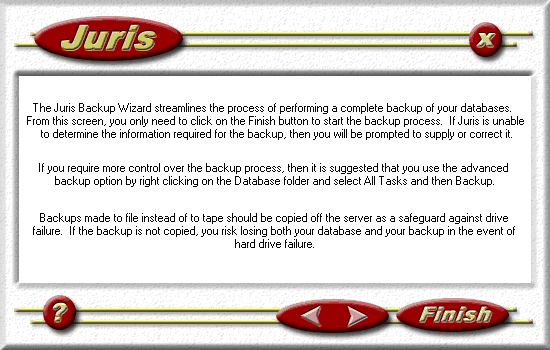
If this is your first backup, the screen below will display. Enter the Name of the Backup Device and the location and filename of the actual backup file to be made. If needed, use the browse button (…) to locate the appropriate file. You can key in any drive and path, but those listed when you click the browse button will be drives on your server. If backing up to tape, you will select the Tape button. Generally, you will only need to create one Backup Device per license and use that same one each time you backup.
Note: If you choose to backup to file, the file created on the server’s hard drive should be copied or moved onto a tape, CD, or other removable media to protect yourself in the event of a hard drive failure. Once the file has been copied to other media, the file residing on the server must be deleted before the next backup can be performed.
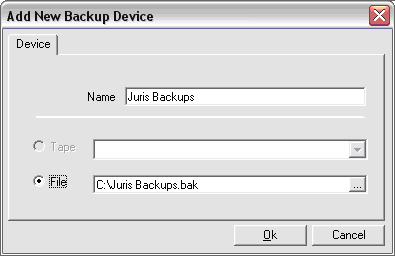
If someone tries to back up over a backup that is not over seven days old, this message will be displayed. Click “Cancel.” Make sure you have the correct media selected.
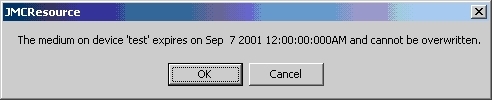
If media device names don’t match, you will see the screen below. If backing up to file and you delete the file from the server after moving the backup, you will never see this error screen. A backup to tape will produce this message if your media name doesn’t match the media name assigned to the tape itself. Replace the tape and click OK.
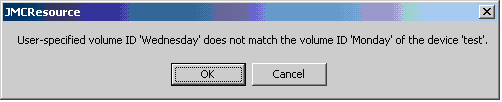
Once the backup has completed, a report will be displayed similar to that shown below. It may be printed if needed for record keeping.

Note: Juris includes a backup “monitor.” It will let you go as many as ten days without making a backup of Juris. After the 7th day of not making a Juris backup, logging into Juris will also open a warning. On this warning, you can click OK to open Juris.
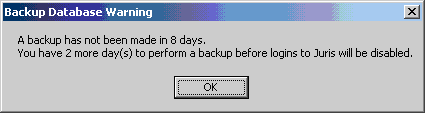
If you should allow 10 days to pass without backing up your database, NO ONE is allowed to log into Juris until a backup has been made. Clicking OK here will not open Juris.
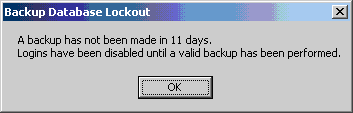
Note: If you chose to backup to file, the file created on the server’s hard drive should be copied or moved onto a tape, CD, or other removable media to protect yourself in the event of a hard drive failure. Once the backup file has been copied to other media, the file residing on the server must be deleted before the next backup can be performed successfully.