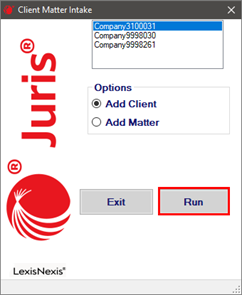Client Matter Intake Installation & Activation
The Client Matter Intake Module allows the user to quickly enter clients and matters into Juris with the use of default settings and other time saving options. Use this document to install and activate the module for your Juris users.
NOTE: The installation file must be executed on a computer where Juris is also installed.
Installation
-
Click the link provided by LexisNexis to download the installation file on the computer where Juris is installed.
-
Browse to the location of the download and double-click the ClientMatterIntake.exe file.
-
Choose to use the default Destination folder or click Browse… to select another location.
-
Click Extract.
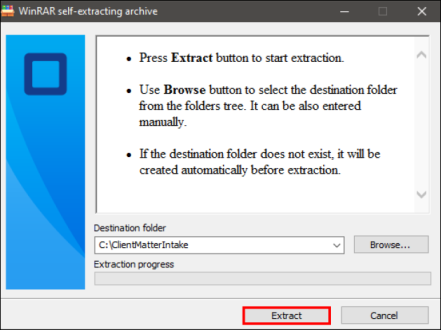
-
Navigate to the Destination folder location where the files were extracted, then double-click the Setup.exe file.
-
Click Install when prompted. The Client Matter Intake installs in the Destination folder.
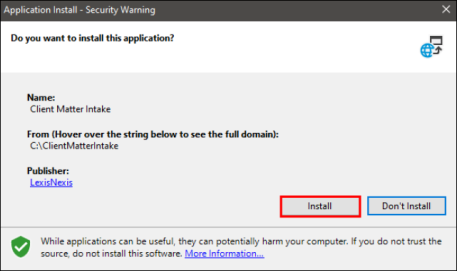
Activation
The application must be activated the first time it is run after installation. Locate the Activation code in the email from the LexisNexis Fulfillment team.
-
Select the Client Matter Intake icon from the Start menu. The Client Matter Intake Activation window displays.
-
Enter the activation code. It is recommended to copy and paste the code to avoid mistyping it.
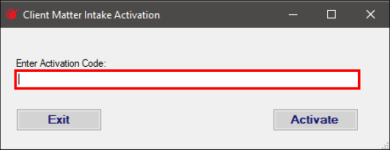
-
Click Activate. The Client Matter Intake form displays, and the module is ready for use.