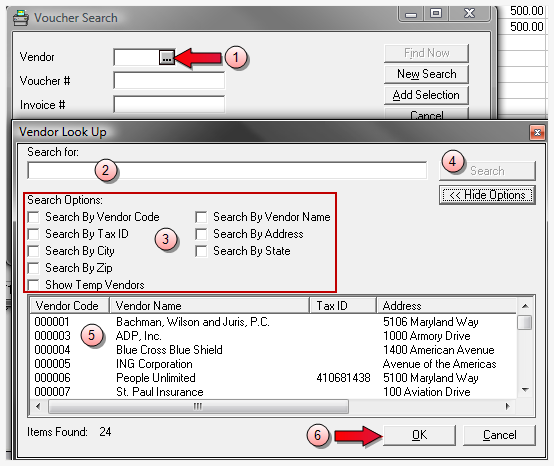Add or remove a voucher
Add a voucher
-
Select Edit > Add Voucher from within the Check window.
A Please select a bank account window opens if no account has been previously selected. If an account has already been selected, the Voucher Search window opens instead.
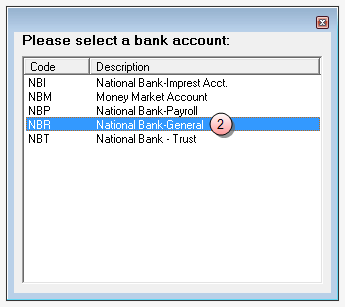
-
Double-click on the bank account to select it.
The Voucher Search window opens.
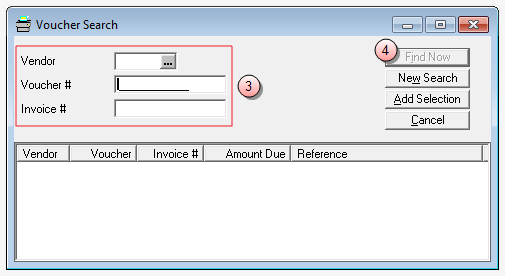
-
Enter one, or more, of the following to use as your search criteria.
- In the Vendor box, type the vendor code. Alternatively, you can click the ellipses button to search for the vendor code. See Vendor lookup from Checks below for more details.
- In the Voucher # box, type the voucher number.
- In the Invoice # box, type the invoice number associated with the voucher.
-
Click the Find Now button.
A list of vouchers matching your search criteria is displayed.
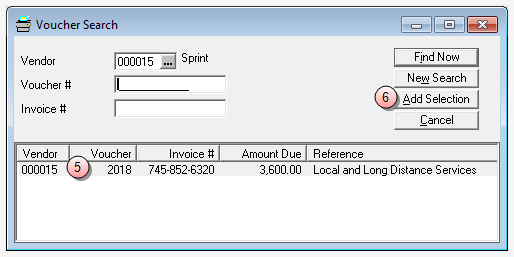
- Click on the voucher in the list that you want to select.
-
Click the Add Selection button, to add that voucher to the list.
The voucher is added to the list in the Check window.
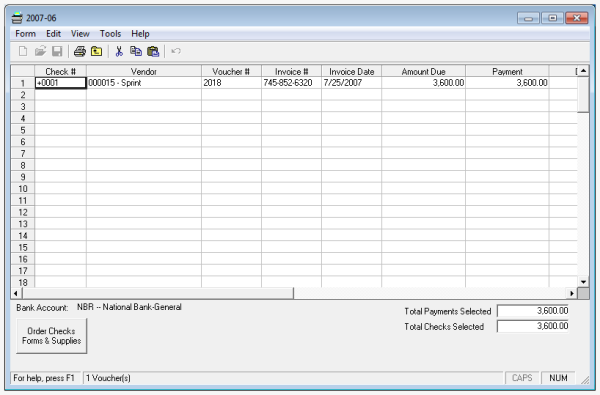
Note
Only positive vouchers may be added in this manner. See Negative Vouchers for details on how to select negative vouchers.
Tip
Alternatively, you can create a "Temporary Vendor" by using Vendor Lookup.
-
Repeat these steps for each voucher you need to add to the Check list.
Once checks are selected, they are ready for printing and/or posting. For details on printing and posting checks, see Print/Post Checks.
Remove a voucher
Note
You can only remove vouchers for which checks have not yet been printed.
-
If not already open, open the batch that contains the voucher you want to remove.
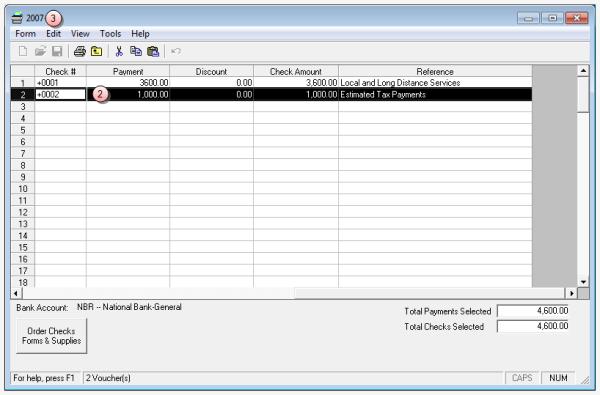
- Click on the voucher's row number to select it.
-
Select Edit > Remove Voucher from the menu.
Note
The ' Remove Voucher' option is not enabled unless the ENTIRE ROW is selected as shown above.
The voucher is removed from the check list grid.